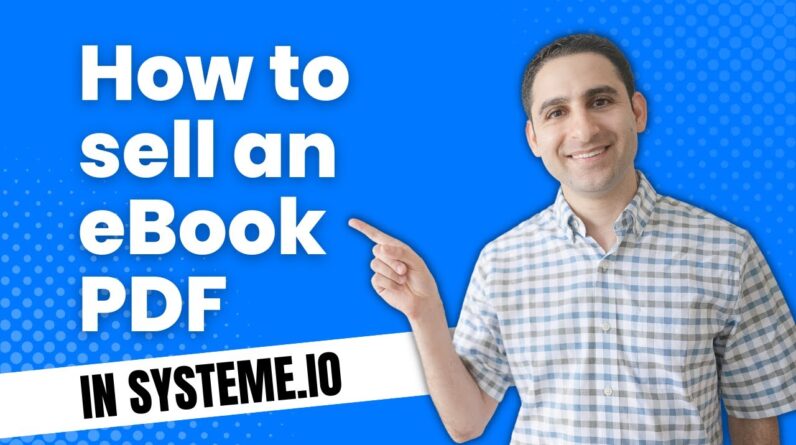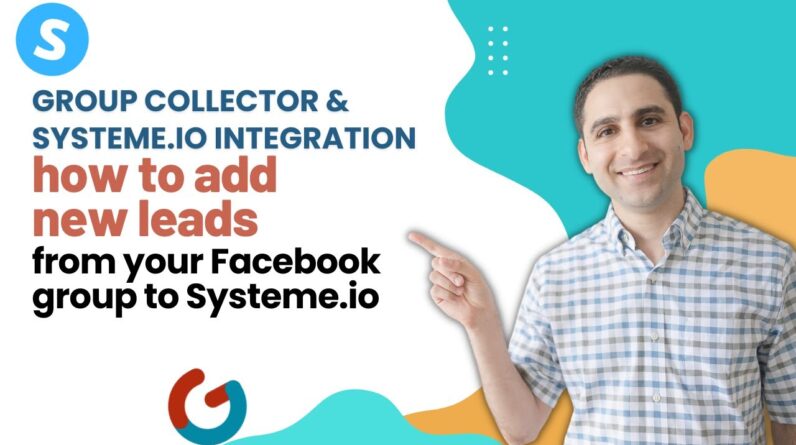Are you struggling to make your content stand out with the default text options in Systeme io? Look no further! In this comprehensive guide, we’ll be diving into the various options available for customizing font and text in Systeme io. Whether you’re looking to add a personal touch to your website or create stunning graphics for your social media accounts, this tutorial will provide you with everything you need to know to make your content truly unique. So, let’s get started!
A Comprehensive Guide on Customizing Font and Text in Systeme io – Tutorial
Introduction
Systeme.io is a popular web-based platform that helps people create websites, sales funnels, and online courses without the need for coding. One of its best features is that it offers a variety of customization options, including the ability to choose fonts for text and headings. This comprehensive guide will teach you how to use the available font options to create a customized website or newsletter.
Setting the Default Font
The default font is the one that appears on your website if you haven’t selected a specific font for your text and headings. You can easily set up the default font in the page builder settings. Here’s how to do it:
- Go to the page builder menu and select “settings”
- Click on the “appearance” tab
- Under “text”, you will find the “font family” option
- Click on the dropdown menu and select the font you want to use as the default font
- Save your changes
Setting Specific Fonts for Headlines
To make your headlines stand out, you can choose a specific font for them. This process is known as setting a “headline font.” To set up a headline font, follow these steps:
- Select the block you want to apply the headline font to
- Click on the block’s settings
- Click on the “headline” tab
- Choose the font family you want to use as your headline font
- Save your changes
Same Font for Normal and Heading Text
If you want to apply the same font to both your normal text and headings, you can use the “same font as the page” option. Here’s how to do it:
- Go to the page builder menu and select “settings”
- Click on the “appearance” tab
- Under “text”, you will find the “font family” option
- Click on the dropdown menu and select the font you want to use as the default font
- Check the “same font as the page” box
- Save your changes
Font Upload
Systeme.io also allows you to upload your own fonts, which is helpful if you want to use a specific font that isn’t available on the platform. Follow these steps to upload a font:
- In the page builder menu, select “settings”
- Click on the “fonts” tab
- Click on the “upload font” button
- Choose the font file you want to upload from your computer
- Save your changes
Letter Spacing
Another font option available on Systeme.io is letter spacing. This feature allows you to increase or decrease the spacing between letters or lines of text, making it easier to read. Here’s how to adjust the letter spacing:
- Select the block you want to adjust the letter spacing for
- Click on the block’s settings
- Under “text”, you will find the “letter spacing” option
- Adjust the slider to increase or decrease the letter spacing
- Save your changes
Free Resources and E-books
In addition to its various features, Systeme.io offers many free resources and e-books on website creation and productivity tips. These resources aim to help users get the most out of the platform and improve their overall productivity.
Consultations and Membership Options
Systeme.io offers consultations for platform selection and membership options. These consultations help users make the most informed decisions when it comes to choosing a plan and getting the most out of the platform.
Testimonials on Eranbucai.com
If you’re looking for more information on Systeme.io’s success rate, visit Eranbucai.com to read testimonials from satisfied customers. These testimonials can give you an idea of how successful others have been when using the platform.
Equipment
Lastly, if you’re looking to take your website to the next level, investing in equipment such as microphones, laptops, and selfie ring lights can make a big difference. Amazon offers a wide variety of options at different price points to suit every need and budget.
Conclusion
Systeme.io is an excellent platform for anyone looking to create a website, sales funnel, or online course without needing any coding skills. The variety of font customization options available allow users to create truly unique and personalized websites. By following this guide, you’ll be able to take full advantage of the available font options and create a website that stands out from the rest.
FAQs
- Can I use any font I want on Systeme.io?
- Yes, you can upload your own fonts, which makes it possible to use any font you like.
- Can I apply a different font to each block of text on my website?
- Yes, you can apply a different font to each block of text using the block’s settings.
- Can I change the letter spacing for individual words within a block of text?
- No, letter spacing can only be adjusted for the entire block of text.
- Does Systeme.io offer any free resources to help me get started?
- Yes, Systeme.io offers free resources and e-books on website creation and productivity tips.
- Is there a consultation service available to help me choose the right membership plan?
- Yes, Systeme.io offers consultations for platform selection and membership options.