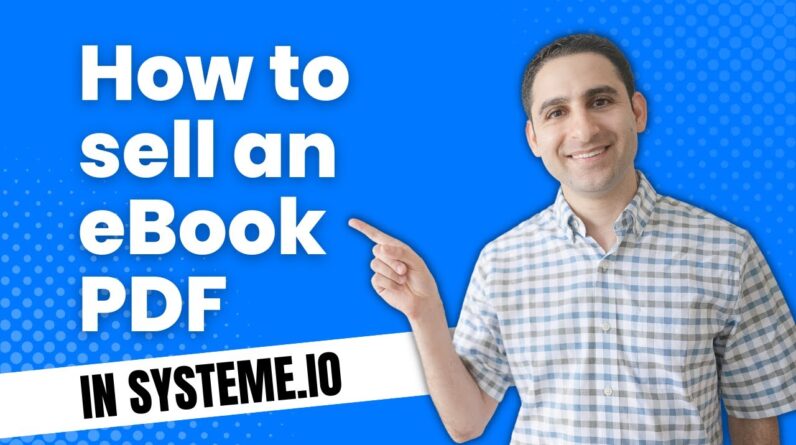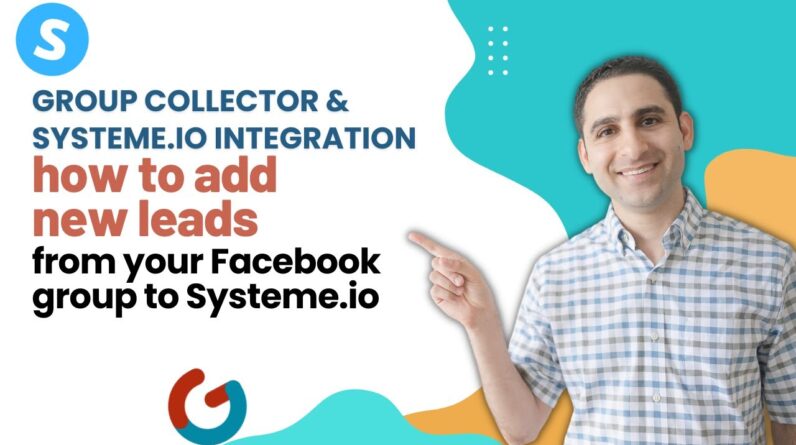Welcome to your comprehensive guide to the Image Element in Systeme.io! If you’re looking for a step-by-step tech tutorial that will help you master the art of using images effectively on this platform, then you’ve come to the right place. In this blog post, we will walk you through the ins and outs of the Image Element and provide you with practical tips and tricks to enhance your website’s visual appeal. So, grab your favorite beverage, sit back, and get ready to transform your online presence with stunning images. Let’s dive right in!
A Comprehensive Guide to the Image Element in Systeme.io: A Step-by-Step Tech Tutorial
Introduction
In today’s digital age, visual content plays a crucial role in creating an engaging online presence. Images have the power to captivate and convey information in ways that words alone cannot. As an entrepreneur or a business owner, it’s essential to understand how to effectively utilize images to enhance your website or online store. In this comprehensive guide, we will walk you through the ins and outs of using the Image Element in Systeme.io’s page builder. By the end of this tutorial, you will have all the knowledge you need to take advantage of this powerful tool.
Adding and Uploading Images
To begin, log in to your Systeme.io account and navigate to the page builder. From there, you can easily add and upload images. Simply click on the image element, and a menu will appear, allowing you to choose an image file from your computer. With just a few clicks, you can seamlessly incorporate visually appealing content into your web pages.
Customizing Image Settings
Once you have selected an image, it’s time to customize its settings for a more visually appealing look. Systeme.io offers a range of options to help you achieve the desired effect. Let’s dive into some of these settings:
Adjusting Image Margins and Border Radius
To ensure your images align perfectly with your website’s design, Systeme.io allows you to adjust image margins and border radius. You can easily increase or decrease the space around the image, and even round its corners for a softer look.
Utilizing Blur and Shadow Features
To add depth and visual interest to your images, consider utilizing Systeme.io’s blur and shadow features. These effects can bring your images to life and create a more immersive user experience. Experiment with different levels of blur and shadow to find the perfect balance for your website.
Opening Images in a New Browser Tab
If you want your visitors to focus solely on an image without being distracted by other elements on the page, you can set images to open in a new browser tab. This way, when a user clicks on an image, it will pop up in a separate tab, allowing them to view it in complete detail.
Understanding Alt Texts and How to Use Them
Alt text, or alternative text, is a crucial element for ensuring accessibility and providing information when an image cannot be displayed. Systeme.io enables you to add alt text to your images, which describes the image’s content in a concise manner. Ensure your alt text is descriptive and relevant to the image, providing users with valuable information even if they cannot see it.
Linking Images to Open Videos in Another Browser Tab
Systeme.io allows you to take your image functionality a step further by linking images to open videos in another browser tab. This feature is particularly useful when you want to showcase video content alongside its related image. By clicking on the image, users will be directed to a separate tab where they can easily watch the video.
Resizing Images for Better Display
Images that are too large can slow down your website and negatively impact user experience. With Systeme.io, you can easily resize your images to ensure they load quickly and display properly across different devices. By adjusting the image dimensions to fit your website’s layout, you can ensure a seamless browsing experience for your visitors.
Controlling Image Visibility for Mobile and Desktop Views
In today’s mobile-first world, it’s essential to optimize your website for mobile devices. Systeme.io allows you to control the visibility of your images for both mobile and desktop views. This feature ensures that your website looks great on any device, with images displaying appropriately and enhancing the overall user experience.
Adding a Delay before Displaying Images
Sometimes, it’s beneficial to introduce images gradually rather than all at once. With Systeme.io, you can add a delay before displaying images, creating a visually stunning effect. This technique can be particularly useful for showcasing product images, step-by-step tutorials, or any other content that benefits from a storytelling approach.
Access Free Resources for Launching Websites and Online Businesses
As you venture into the world of website creation and online entrepreneurship, it is important to have access to free resources that can help you along the way. Systeme.io offers a range of educational materials, including articles, video tutorials, and community forums, where you can find valuable insights and guidance from experienced professionals. Take advantage of these resources to further enhance your understanding and skills.
Conclusion
In this comprehensive guide, we have explored the Image Element in Systeme.io’s page builder, equipping you with the knowledge and tools necessary to enhance your website or online store. By mastering the various image settings and understanding how to optimize your visual content, you can create an engaging and visually appealing online presence. Remember to regularly review and update your images to ensure they align with your brand and resonate with your target audience. With Systeme.io and the power of visual storytelling, you are well on your way to building a successful online business.
FAQs (Frequently Asked Questions)
- How do I add text to an image in Systeme.io?
- Can I customize the size of the alt text in Systeme.io?
- Is it possible to adjust the transparency of an image using Systeme.io’s page builder?
- Can I link multiple images to the same video in Systeme.io?
- Are there any restrictions on the file types that Systeme.io supports for image uploads?
Note: The above FAQs are examples and can be tailored to suit the specific topic and audience.