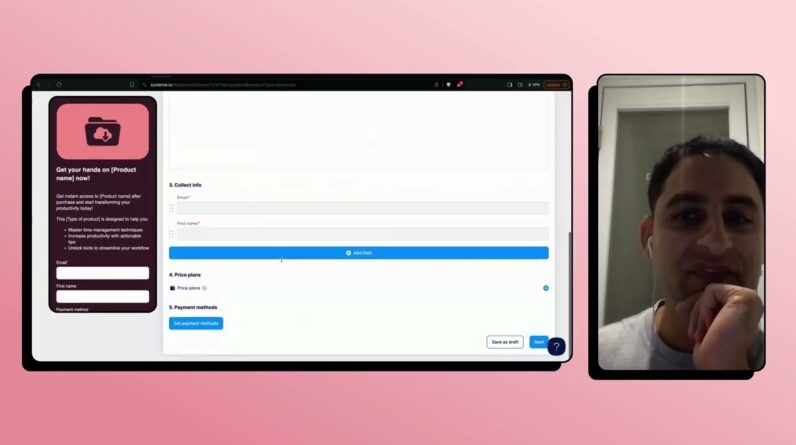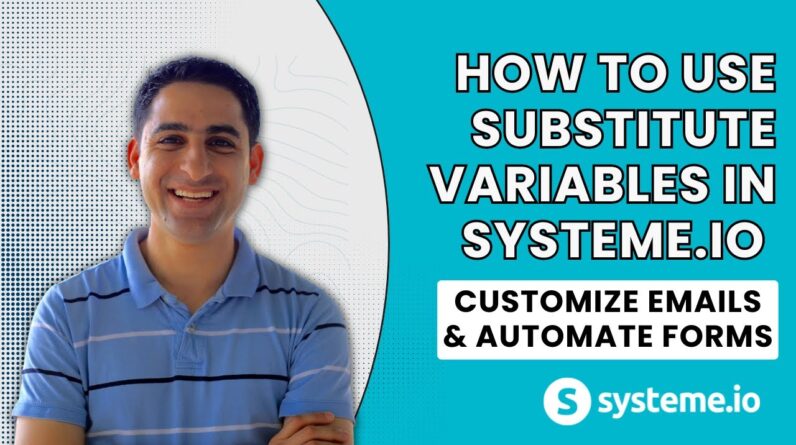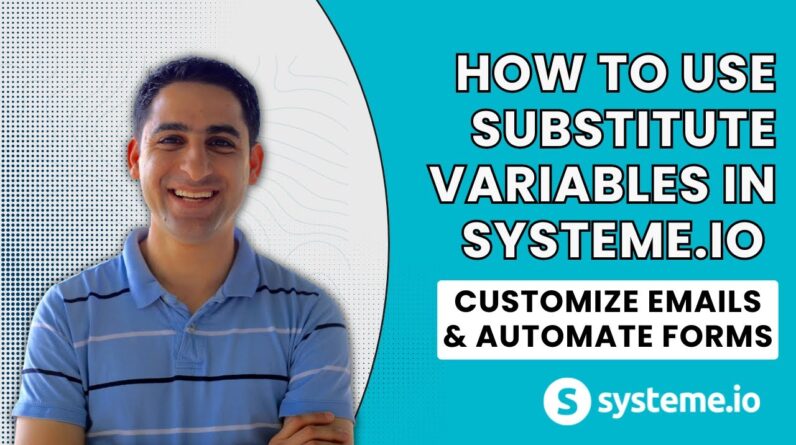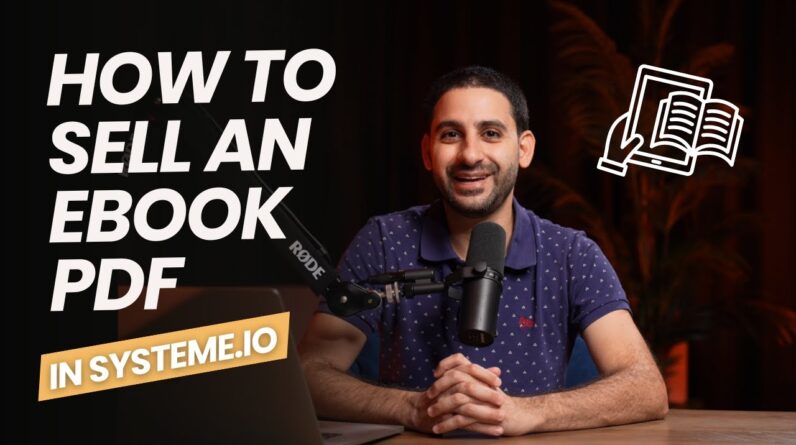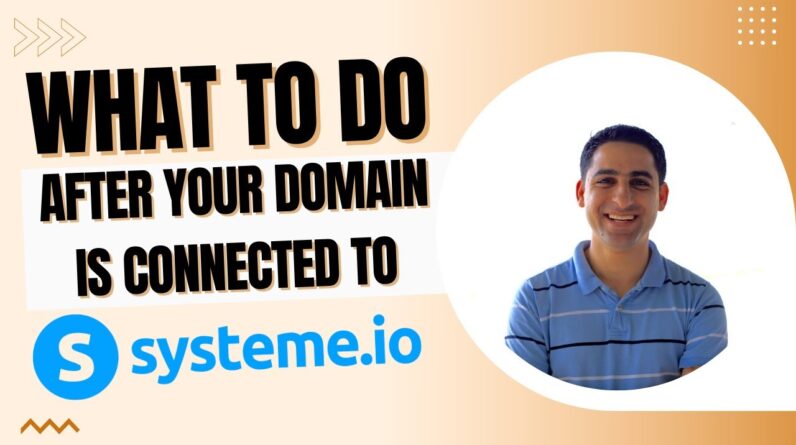
After connecting your domain to Systeme.io, there are a few essential steps you need to take in order to ensure everything runs smoothly. From setting up your email address to configuring your DNS settings, these steps will help you make the most out of your new domain and take your online presence to the next level. In this blog post, we’ll guide you through each of these essential steps so that you can get up and running quickly and easily. So, without further ado, let’s dive right in!
Essential Steps to Take After Connecting Your Domain to Systeme.io
Introduction
You have successfully connected your custom domain to Systeme.io, and now it’s time to set everything up. If you haven’t connected your domain already, check out our previous tutorial on how to set up mailing settings and a custom domain on Systeme.io.
Now that you have your domain connected, it’s time to set up your website’s home page, change the blog domain, remove the Systeme.io brand name, change the favicon, and more.
Here are the essential steps to take after connecting your domain to Systeme.io.
Set up your domain’s home page
Now that you have connected your custom domain to Systeme.io, you can choose a page to serve as your domain’s home page. To do this, follow these steps:
- Click on “Website Settings” in the left-hand menu.
- Go to the “Home Page” section.
- Click on the “Set a page” button and choose the page you want to set as your domain’s home page.
- Click on “Save changes”.
Change your blog domain
By default, your blog domain will be your custom domain followed by “/blog.” If you want to change this, follow these steps:
- Click on “Website Settings” in the left-hand menu.
- Go to the “Blog” section.
- Click on the “Change Blog Domain” button.
- Enter your desired domain name and click on “Save changes.”
Don’t forget to click on “Save” after making any changes to your blog domain.
Remove Systeme.io brand name from blog page
Systeme.io adds its brand name to your blog page by default. If you want to remove it, follow these steps:
- Click on “Website Settings” in the left-hand menu.
- Go to the “Blog” section.
- Fill in the fields in the “Metadata” section.
- Uncheck the “Hide from search engine” checkbox.
- Click on “Save changes”.
Change your favicon
Your favicon is the small icon that appears next to your website’s name in the browser tab. Here’s how you can change it:
- Click on “Custom Domains” in the left-hand menu.
- Use a favicon generator like favicon.io to create a small icon.
- Upload the icon to Systeme.io by clicking on “Change Favicon” and selecting the file.
- Click on “Save changes”.
Take advantage of Systeme.io’s features
Systeme.io offers a lot of features to help you manage your online business, including email marketing features, funnels, membership sites/courses, blogs, and a deadline funnel feature.
Take some time to explore these features and see how they can help you grow your business.
Keep up-to-date with Systeme.io’s new features
Systeme.io is still a relatively new platform, and they are adding new features and improvements all the time. At the time of writing, Systeme.io lacks live, calendar, and community features.
You can stay up-to-date with Systeme.io’s new features by following their blog and social media channels.
Conclusion
Connecting a custom domain to Systeme.io is just the first step in creating a successful online business. By following these essential steps, you can make sure your website is fully optimized and take full advantage of Systeme.io’s features.
Now that you have completed the tutorial, don’t forget to download our free resources, including a Website Preparation Checklist, Sales Page Template, and Website Technology Glossary from https://eran.link/3freebies.
FAQs
-
Can I change the design of my website after connecting my custom domain to Systeme.io?
Yes, you can change the design of your website by going to “Website Settings” and selecting a new template. -
Does Systeme.io offer a free trial?
Yes, Systeme.io offers a 14-day free trial with no credit card required. -
Can I connect multiple domains to Systeme.io?
Yes, Systeme.io allows you to connect multiple domains to your account. -
How do I cancel my Systeme.io account?
You can cancel your Systeme.io account by going to “Billing” and clicking on “Cancel subscription.” -
Can I get help if I’m overwhelmed and confused about what platform to use for my online business?
Yes, you can book a free consultation with the instructor by visiting their website and clicking on “Book a free consultation.”