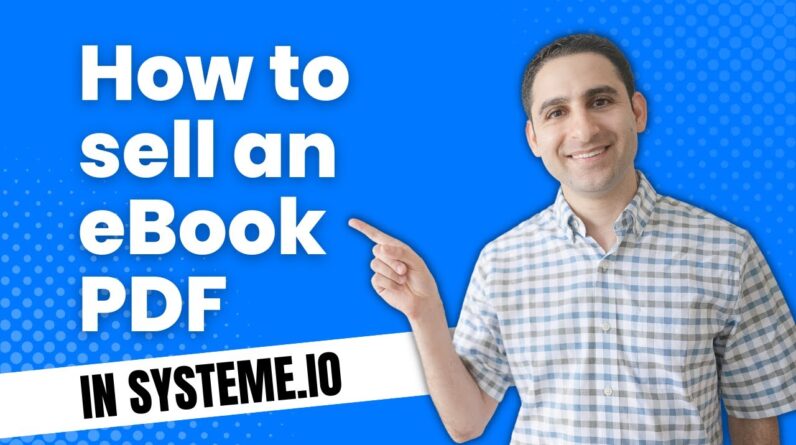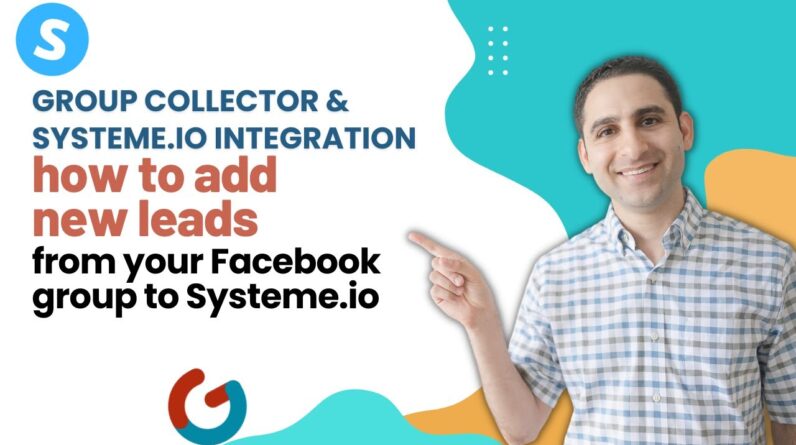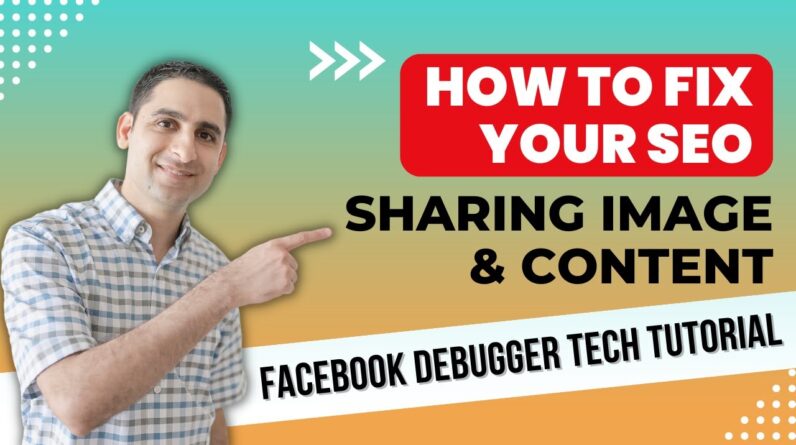
Looking to fix image and content problems when sharing your website on Facebook? Look no further than the Facebook Debugger tool! In this tutorial, we’ll walk you through how to use this handy tool to quickly troubleshoot and resolve any SEO sharing issues you may be experiencing with your Facebook posts. So, if you’re ready to optimize your site for social sharing, let’s dive into the Facebook Debugger!
Facebook Debugger Tutorial: A Quick Fix for Your SEO Sharing Image and Content Issues
Introduction
Are you struggling with Facebook sharing image and content issues? Have you ever encountered these sharing problems, where Facebook is not displaying the right image or the correct content description? This issue can be quite frustrating, especially if you are trying to promote your website, blog, or e-commerce store through Facebook. But, don’t worry, there is a quick fix to this problem – Facebook Debugger Tool. This tool can help you to fix these issues and display the correct image and content while sharing on Facebook. In this article, we’ll provide a step-by-step guide on how to use the Facebook Debugger tool to improve your SEO sharing image and content issues.
How to Use Facebook Debugger: A Step-by-Step Guide
Here is a step-by-step guide on how to use Facebook Debugger:
Step 1: Open the Facebook Debugger Tool
The first step is to open the Facebook Debugger tool by going to the Facebook Developer’s website and selecting the Debugger option from the Tools and Support menu.
Step 2: Enter your Website URL
In the Facebook Debugger tool, enter the URL of your website or the page you want to share on Facebook. Then click on the “Debug” button.
Step 3: Check the Object Properties
In this step, the Facebook Debugger tool will check the object properties of your website or page. These object properties include the title, description, and images attached to your website or page. The Debugger tool will also check if there are any meta-tags present on your page.
Step 4: Validate and Refresh your Page
If the Debugger tool finds any issues with your website or page, it will provide you with a report on what is wrong. You can then make the necessary changes to fix the issues. Once you have made the changes, you can click on the “Scrape Again” button to refresh your page and validate the changes.
Tips to Use Facebook Debugger Effectively##
Here are some tips to use the Facebook Debugger tool effectively:
-
Use Open Graph tags – Facebook uses Open Graph tags to determine what content to share. So make sure you have Open Graph tags on your website or page.
-
Use a proper image size – It is important to use an image that is the right size and meets Facebook’s recommended image ratio. Otherwise, Facebook will crop the image, which can distort it.
-
Check for errors – Make sure to check for errors and warnings in the Debugger tool report. Facebook interprets errors as serious issues, while a warning indicates that there are issues that may not necessarily affect the user experience.
-
Use descriptive titles – Make sure that the titles of your pages are descriptive and informative, and accurately reflect the content on the page.
Conclusion
In conclusion, the Facebook Debugger tool is an essential tool for anyone looking to optimize their website or page for Facebook sharing. By following the steps outlined in this article and implementing the tips provided, you will be able to fix any SEO image and content sharing issues with Facebook quickly and effectively.
FAQs After The Conclusion
Q1. Is the Facebook Debugger tool free to use?
Ans: Yes, the Facebook Debugger tool is completely free to use.
Q2. Is it necessary to use Open Graph tags for sharing on Facebook?
Ans: Yes, it is necessary to use Open Graph tags as Facebook uses them to determine what content to share.
Q3. Can I use Facebook Debugger for someone else’s website or page?
Ans: Yes, you can use the Facebook Debugger tool to debug any website or page.
Q4. Can I preview how my website or page will look before I share it on Facebook?
Ans: Yes, the Debugger tool allows you to preview how your website or page will look when shared on Facebook.
Q5. Can I use the Facebook Debugger tool to fix sharing issues on other social media platforms?
Ans: No, the Facebook Debugger tool is designed specifically for Facebook sharing issues only.