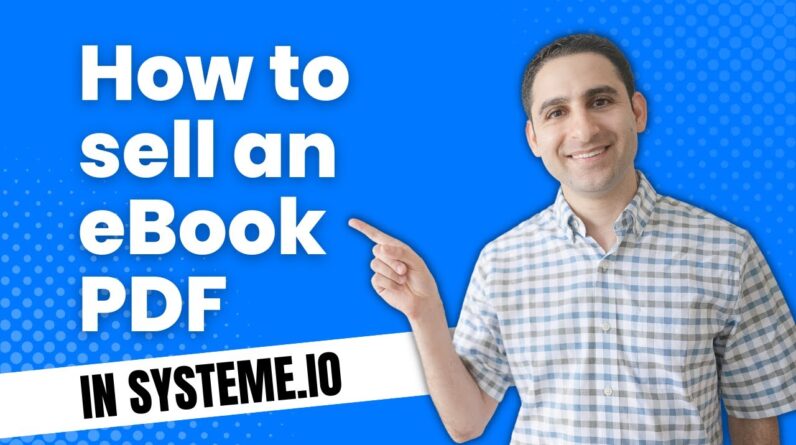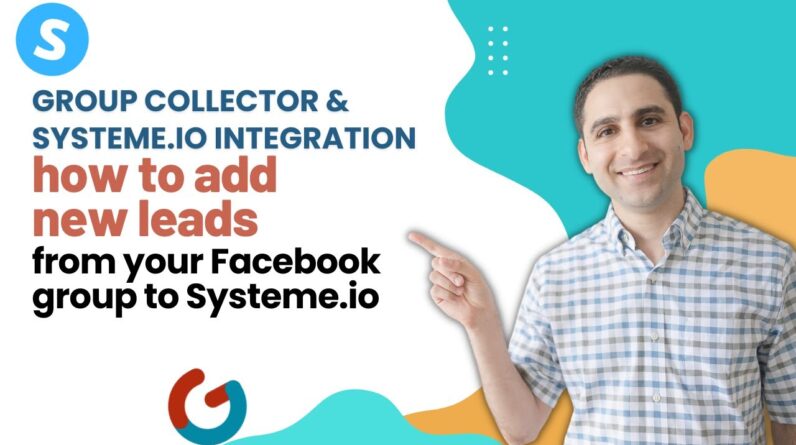Are you tired of the plain and generic 404 error page that appears when your website visitors stumble upon a broken link? It’s time to take control and create a custom 404 error page that not only captures your brand’s style but also helps keep your visitors engaged. In this step-by-step guide, we will walk you through the process of creating a custom 404 error page in Systeme.io, empowering you to provide a seamless and personalized experience for your website users. So, grab your coffee, let’s dive in, and make your 404 error page truly awe-inspiring!
How to Create a Custom 404 Error Page in Systeme.io: Step-by-Step Guide
Introduction:
In this article, we will walk you through the process of creating a custom 404 error page in Systeme.io. A 404 error page is displayed when a user tries to access a page on your website that cannot be found. Rather than showing a generic “Page Not Found” message, having a custom 404 error page can help retain your visitors and provide them with a more personalized experience.
Building the “Error 404” Page and Choosing the Specific Website:
- First, log in to your Systeme.io account and navigate to the “Website” section.
- Select the website for which you want to create a custom 404 error page.
- Look for the option to customize the error pages, usually found under the “Settings” or “Customization” tab.
What to Put in an “Error 404” Page:
When designing your custom 404 error page, consider including the following elements:
- A friendly and apologetic message: Let your visitors know that the page they were looking for couldn’t be found and apologize for the inconvenience.
- Navigation options: Include links to your website’s main pages or categories, allowing visitors to easily navigate to other relevant content.
- Search bar: If applicable, incorporate a search bar to help users find what they are looking for.
- Contact information: Provide contact details, such as an email address or phone number, so visitors can reach out to you for assistance.
- Branding elements: Ensure that your 404 error page matches your website’s overall design and branding for consistency.
Customizing the Error 404 Page to Fit Your Brand:
Systeme.io provides various customization options to make your 404 error page align with your brand identity. Here’s how you can personalize it:
- Choose a layout: Select a layout that suits your website’s overall design. Systeme.io offers a range of pre-designed templates to make the customization process easier.
- Add your logo: Upload your logo to reinforce your brand identity.
- Change colors and fonts: Modify the colors and fonts to match your website’s branding.
- Insert images or illustrations: Add relevant images or illustrations to enhance the visual appeal of your error page.
Adding a “Back to Homepage” Button:
To ensure smooth navigation for your users, include a “Back to Homepage” button on your custom 404 error page. When a visitor clicks on this button, they will be redirected to the main page of your website. This feature helps prevent users from leaving your site altogether and encourages them to continue exploring.
Adding an Introduction Section to the Error 404 Page:
Consider starting your custom 404 error page with an introduction section. This section can provide a brief explanation of the error and offer a brief overview of your website’s main features. You can use this opportunity to promote your products, services, or any special offers you may have.
Overview of the Error 404 Page:
In this section, we will provide an overview of the features and options available when creating a custom 404 error page in Systeme.io.
- Choose a template: Systeme.io offers a variety of templates that you can use as a starting point for your custom error page.
- Customize the layout: Adjust the layout of your error page to suit your preferences.
- Add text and images: Write a personalized message and include relevant images to enhance the visual appeal.
- Include navigation links: Provide links to your main pages or categories to prevent visitors from leaving your site.
- Test your error page: Before making your custom 404 error page live, it’s essential to test it to ensure everything is functioning as expected.
Finding Error 404 Page Designs Using Canva:
If you want to create a custom design for your 404 error page, Canva is a fantastic tool that can help. Canva provides various templates, images, and design elements that you can use to create an eye-catching and unique error page. Explore Canva’s extensive collection of templates and customize them to match your brand.
How to Save the Error 404 Page and Use It as a Template/Block:
Once you have created your custom 404 error page, you can save it as a template or block in Systeme.io. This will allow you to reuse it across multiple websites or make modifications in the future easily. Saving the error page as a template or block streamlines the process and ensures consistency across your sites.
Live Testing the Error 404 Page:
Before making your custom 404 error page live, it’s vital to test it thoroughly to ensure that it functions correctly. Check all the links, buttons, and interactive elements to guarantee a seamless user experience. You can also ask friends or colleagues to test the page and provide feedback on any improvements that can be made.
How to Use the Error 404 Page Template/Block:
Systeme.io allows you to use templates or blocks when creating your 404 error page. Here’s how to apply a saved template or block to your website:
- Navigate to the customization options for your error page.
- Choose the option to use a template or block.
- Select the saved template or block from the available options.
- Customize the template or block further, if needed, to suit your requirements.
Changing the Text Color of the Whole Page:
To modify the text color of your entire 404 error page:
- Access the customization settings.
- Look for the options to change the text color.
- Select your preferred color from the available choices.
- Save your changes and preview the page to ensure the text color is aesthetically pleasing and easy to read.
5 Unique FAQs After the Conclusion:
FAQ 1: Can I create multiple custom 404 error pages for different websites in Systeme.io?
Yes, Systeme.io allows you to create custom 404 error pages for each of your websites separately. This feature enables you to tailor the error page according to the design and branding of each website.
FAQ 2: Can I include a subscription form on my custom 404 error page?
Yes, you can add a subscription form to your error page using Systeme.io’s built-in form builder. This way, visitors who encounter a 404 error can still opt to subscribe to your email list, providing you with an opportunity to engage with them in the future.
FAQ 3: Is it possible to track the number of visitors who land on my custom 404 error page?
Yes, Systeme.io offers analytics and tracking features that allow you to monitor the number of visitors who encounter a 404 error on your website. By analyzing this data, you can identify any recurring issues or broken links that might be leading to the error page.
FAQ 4: Can I redirect users to another page instead of displaying an error page?
Yes, you have the option to set up a redirect for specific URLs that result in a 404 error. Instead of displaying the error page, the user will be automatically redirected to a different page of your choosing. This can be useful if you have moved content to a new URL or want to direct users to a relevant page.
FAQ 5: Can I use HTML or CSS to further customize my custom 404 error page?
Unfortunately, Systeme.io does not currently support custom HTML or CSS for error pages. However, you can still achieve a highly personalized and branded error page using the tools and customization options provided within the platform.
Conclusion:
Creating a custom 404 error page in Systeme.io is a straightforward process that can significantly improve the user experience on your website. By following the steps outlined in this article, you can design an error page that aligns with your brand, provides helpful navigation options, and keeps your visitors engaged. Don’t miss the opportunity to make the most out of this often overlooked page on your website and ensure a positive user experience even when things don’t go as planned.