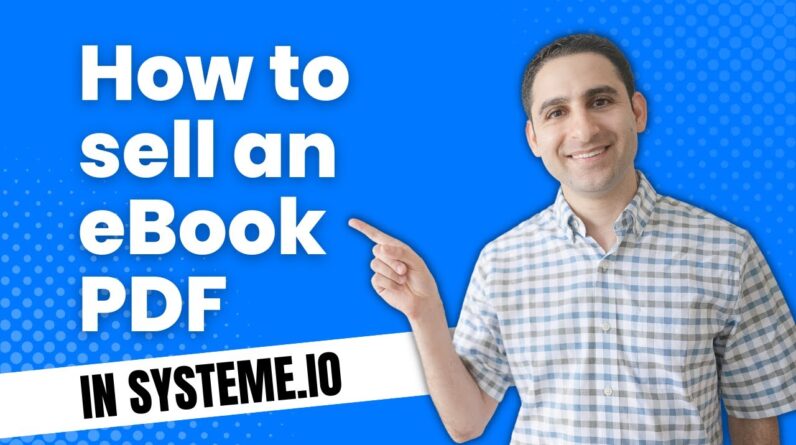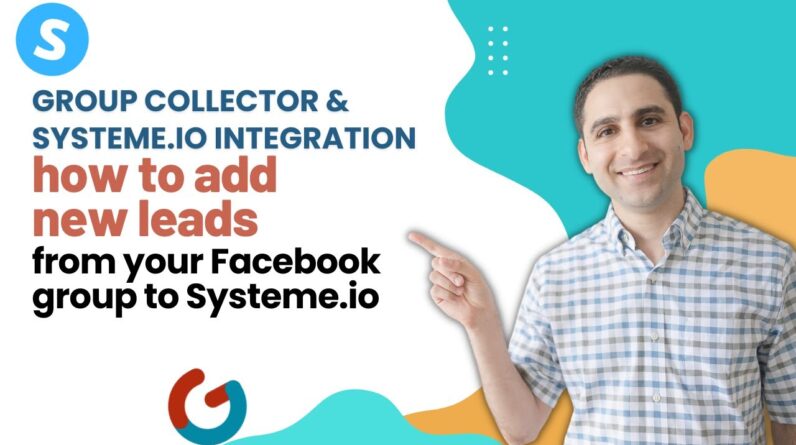As an avid user of Systeme.io, mastering order form automation rules has become a crucial aspect of boosting efficiency and streamlining my business. In this blog post, I will share my insights and tips on how to make the most out of these automation rules, allowing you to take control of your order processes and ultimately optimize your business operations. Join me as I delve into the world of Systeme.io’s order form automation rules and unlock the full potential of your online business!
Introduction
Hey there! Today, I want to take you on a journey into the world of order form automation rules in Systeme.io. As an avid user of this platform, I have discovered the incredible power and potential of automation to streamline my business processes. In this tutorial, we will dive deep into the various categories and rules of automation, specifically focusing on automation for checkout pages and order forms. I’ll provide examples and use cases for each category, and even offer a handy order form checklist for your own digital product setup. So, let’s get started!
The Categories of Automation in Systeme.io
Systeme.io provides an extensive range of automation categories that can be customized to suit your unique business needs. Each category represents a specific action that will be triggered based on customer behavior or other predefined criteria. Let’s explore these categories and their corresponding rules in more detail:
New Sale Category
The “New Sale” category focuses on actions that occur after someone completes a purchase on your checkout page or order form. This is where you can automate various processes such as sending confirmation emails, delivering digital products, or assigning tags to categorize customers based on their purchase.
Subscribe to Campaign Category
The “Subscribe to Campaign” category helps you add customers to an email sequence for further engagement. By automating this process, you can effortlessly nurture your customer relationships and guide them through your sales funnel.
Send Email Category
The “Send Email” category is a powerful automation action that allows you to send personalized and automated emails to your customers. This is a great way to provide post-purchase support, share relevant resources, or even upsell other products or services.
Unsubscribe to Campaign Category
On the flip side, the “Unsubscribe to Campaign” category ensures that customers who wish to opt-out of your email sequence can easily do so. It’s important to respect their preferences and provide a seamless unsubscribe experience.
Add a Tag Category
The “Add a Tag” category enables you to further categorize your customers based on their purchase or any other criteria. This allows for targeted marketing campaigns and personalized messaging.
Remove Tag Category
Similarly, the “Remove Tag” category allows you to remove tags from a customer’s profile. This can be beneficial when a customer’s behavior or preferences change over time.
Send Email to a Specific Email Address Category
Sometimes, you may need to send automated emails to a specific email address that is not associated with a customer profile. The “Send Email to a Specific Email Address” category comes in handy in such situations.
Send Webhook Category
For more advanced users, the “Send Webhook” category allows you to trigger external integrations with other platforms or software. This can help streamline your business operations and ensure seamless data flow between systems.
Examples and Use Cases
Now that we have explored the various automation categories, let’s delve into some examples and use cases to better understand their practical applications:
-
Automated Order Confirmation: When a customer completes a purchase, you can set up an automation rule to send an immediate order confirmation email, assuring them that their purchase was successful.
-
Delivering Digital Products: Using automation, you can instantly deliver digital products, such as e-books or online courses, to your customers after their purchase. This eliminates manual work and ensures a smooth customer experience.
-
Upselling and Cross-Selling: By utilizing the “Send Email” category, you can send personalized upsell or cross-sell offers to customers based on their previous purchases. This can significantly boost your sales and revenue.
-
Opt-Out Management: With the “Unsubscribe to Campaign” category, you can automate the process of unsubscribing customers from your email sequence. This allows you to maintain a clean and compliant email list.
-
Segmenting Customers: The “Add a Tag” category enables you to segment your customers based on their purchase preferences, demographics, or any other criteria. This segmentation can be leveraged for targeted marketing campaigns in the future.
Editing Automation Rules and Actions
Systeme.io provides a user-friendly interface for editing automation rules and actions. Simply navigate to the automation section in your dashboard, choose the desired category, and customize the rules based on your specific requirements. It’s a straightforward process that gives you full control over your automation strategy.
Conclusion
In conclusion, mastering order form automation rules in Systeme.io is a game-changer for boosting efficiency and streamlining your online business. The powerful automation categories and rules offered by the platform allow you to automate various processes, from order confirmation to customer segmentation and beyond. By leveraging these capabilities effectively, you can save time, enhance customer experiences, and ultimately grow your business. So, what are you waiting for? Start exploring the world of order form automation today!
FAQs
Q1. Can I automate the delivery of digital products using Systeme.io?
Absolutely! Systeme.io allows you to set up automation rules to instantly deliver digital products to your customers after their purchase. This eliminates the need for manual intervention and ensures a seamless experience for your buyers.
Q2. How can I segment my customers based on their purchase preferences?
You can easily segment your customers in Systeme.io using the “Add a Tag” automation action. Simply assign tags to customers based on their purchase preferences, demographics, or any other criteria. This segmentation will then allow you to create targeted marketing campaigns tailored to specific customer segments.
Q3. Can I remove tags from a customer’s profile if their preferences change over time?
Yes, with the “Remove Tag” automation action, you can remove tags from a customer’s profile when their preferences change or if the tag becomes irrelevant. This ensures that your customer profiles remain up to date and accurately reflect their current preferences.
Q4. Can I send automated emails to specific email addresses using Systeme.io?
Certainly! Systeme.io’s “Send Email to a Specific Email Address” automation action allows you to send automated emails to specific email addresses that may not be associated with a customer profile. This feature is particularly useful when you need to reach out to individuals who haven’t made a purchase but have expressed interest in your products or services.
Q5. What if I need to integrate Systeme.io with other platforms or software?
Systeme.io offers the “Send Webhook” automation action, which allows you to trigger external integrations with other platforms or software. This means you can seamlessly connect your Systeme.io account with your favorite tools and create a fully integrated workflow that suits your business needs.
Note: This article is focused on order form automation in Systeme.io. For more detailed information on other features and functionalities of the platform, please refer to their official documentation or reach out to their support team.