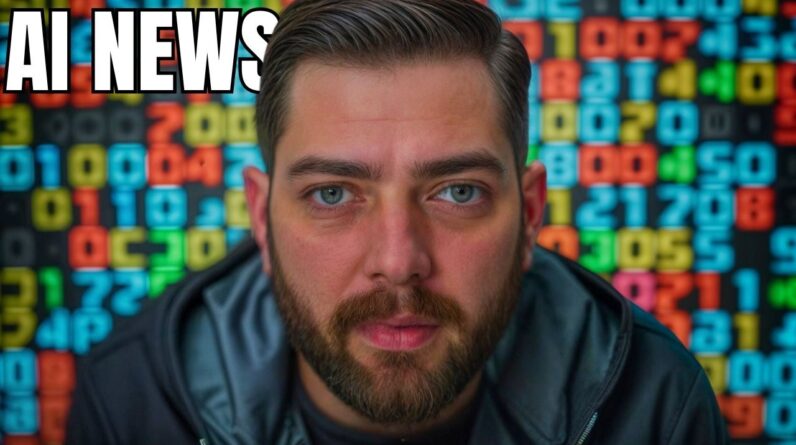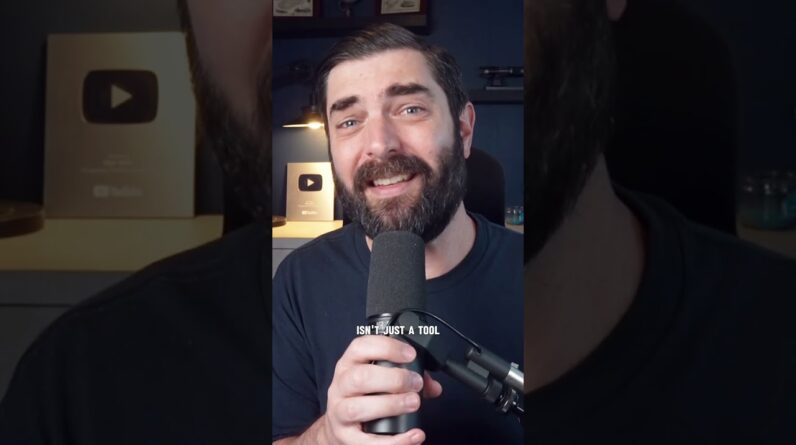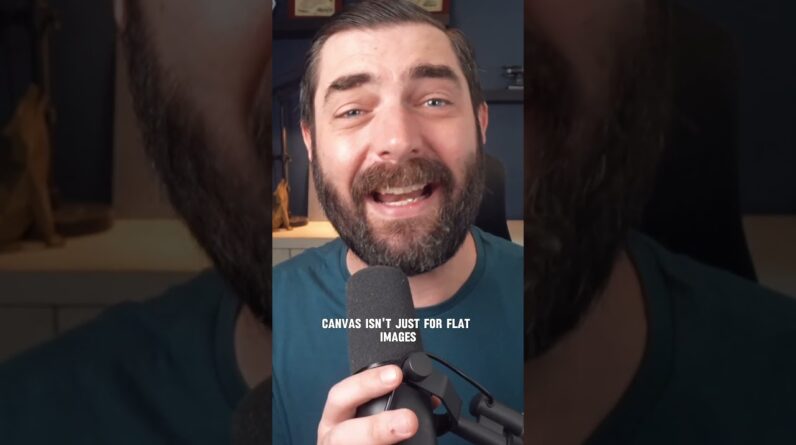Welcome to our latest blog post where we unveil the latest upgrades for MidJourney! As our loyal users know, MidJourney is a powerful platform that helps businesses create and manage custom workflows efficiently. We’re excited to share with you the cutting-edge features that enhance the already robust capabilities of the platform. So, without further ado, let’s dive in and explore the latest upgrades in MidJourney!
Latest Updates in Mid-Journey: A Comprehensive Guide to Version 5.1 and Beyond
Mid-Journey, a popular AI-driven platform, has been rolling out a series of updates, enhancing user experience and offering new features. This article comprehensively summarizes these updates, including Mid-Journey Version 5.1, Mid-Journey permutations, Niji mode, the Describe feature, and the improved AI moderation system. Additionally, we will delve into what the future holds for Mid-Journey based on their recent office hours call.
Mid-Journey Version 5.1: A More Opinionated Experience
The most recent update, Mid-Journey Version 5.1, comes with a more opinionated approach. This means users can provide less context, and the AI will create its own additions to the image. This version also claims to be easier to use with more minor prompts. Unlike the detailed prompts required in Version 5, users can now provide shorter, fragmented prompts, and Mid-Journey will fill in the gaps.
For those who prefer less AI input, Version 5.1 offers a new Raw mode, which is less opinionated and does not add as much flair to the image. Other enhancements in Version 5.1 include higher coherence or accuracy to text prompts, fewer unwanted borders and text artifacts, and improved sharpness. The update also introduces an AI moderation feature, which we will discuss further later in the article.
Setting Up Version 5.1
To set up Version 5.1, navigate to Mid-Journey and either create your own channel, use the platform’s Discord, or send Mid-Journey a direct message. You can also access Mid-Journey rooms through the Future Tools Discord. To enable Version 5.1, type “/settings” to access the settings dashboard and select Mid-Journey Version 5.1. Now, any image generated will default to Version 5.1. To generate an image without the default, add “–v5.1” to the end of the prompt.
Mid-Journey Permutations, Niji Mode, and Describe Feature
The platform has introduced permutations, a useful feature that allows users to explore variations of an image. Mid-Journey’s newer Niji mode offers a unique experience, adding more vibrancy and color to the images generated. Additionally, the Describe feature enables users to provide detailed descriptions, further enhancing the AI-generated images.
Improved AI Moderation System
Mid-Journey has also built an improved AI moderation system to ensure a safer user experience. This system helps identify and filter out inappropriate content, fostering a more secure environment for all users.
Looking Ahead: Future Updates
During their recent office hours call, Mid-Journey shared exciting plans for future updates. Users can anticipate continuous improvements in AI-generated content, new features, and further enhancements in the overall user experience.
Exploring Creativity and Permutations in Mid-Journey
The differences between Mid-Journey Version 5 and 5.1 may seem subtle, but they can lead to unique creative outcomes. Raw can generate three distinct images using the same prompt and seed for Version 5, 5.1, and 5.1. Version 5.1 Raw, for instance, adds a few extra elements to the image without being as detailed as the other two versions.
Users can use permutations to save time while testing different versions. Mid-Journey’s permutation prompts enable the generation of multiple variations of a single prompt with just one command. By using lists of options separated by commas and enclosed in curly braces, users can create several versions of an image with different combinations of the options.
Examples of Permutation Prompts
Consider the following permutation prompt examples:
- “Imagine {prompt A} {red, green, yellow} bird”: This command will create three separate Mid-Journey jobs to process images of a red bird, a green bird, and a yellow bird.’
- “Imagine a naturalist illustration of a {pineapple, blueberry, rambutan, banana} bird”: This command will generate images of a pineapple bird, a blueberry bird, a rambutan bird, and a banana bird.
- Users can also generate permutations of various aspect ratios or versions.
Permutations can be combined within a single prompt, allowing for even more variations. For instance, “Imagine a {red, green} bird in the {jungle, desert}” will create images of a red bird in the jungle, a red bird in the desert, a green bird in the jungle, and a green bird in the desert.
Using permutations makes it easier to compare different versions of Mid-Journey, such as Version 5, 5.1, and 5.1 Raw, and assess their creative outcomes. This feature streamlines the testing process, allowing users to focus on creating the best possible images using Mid-Journey’s AI-powered capabilities.