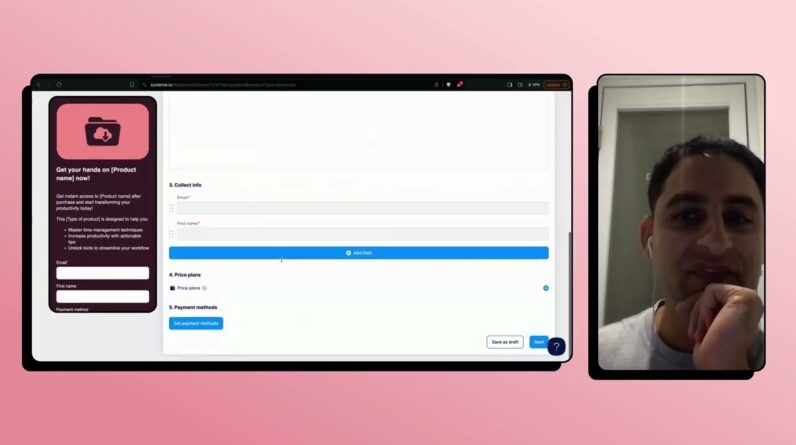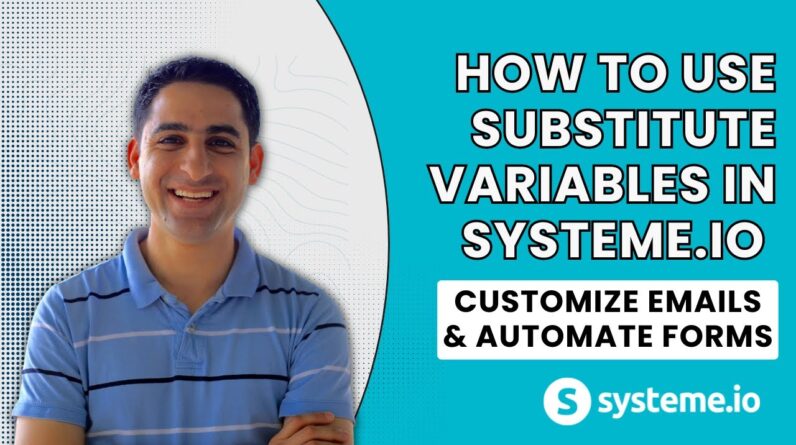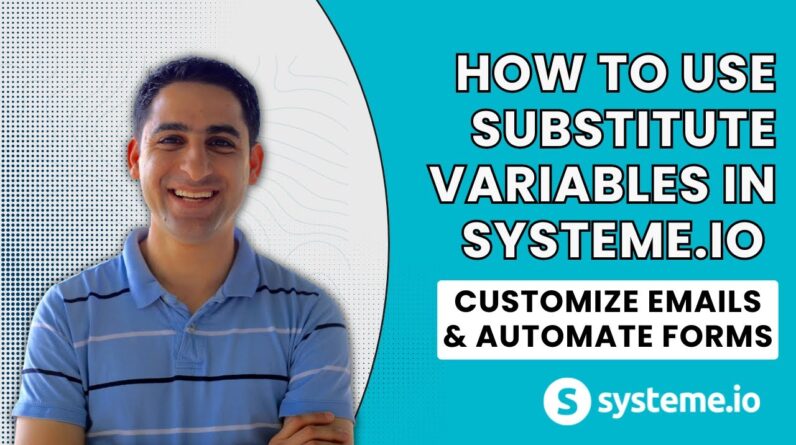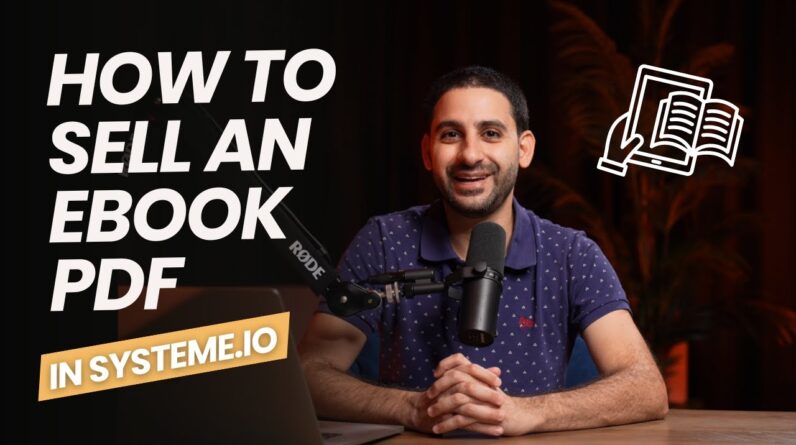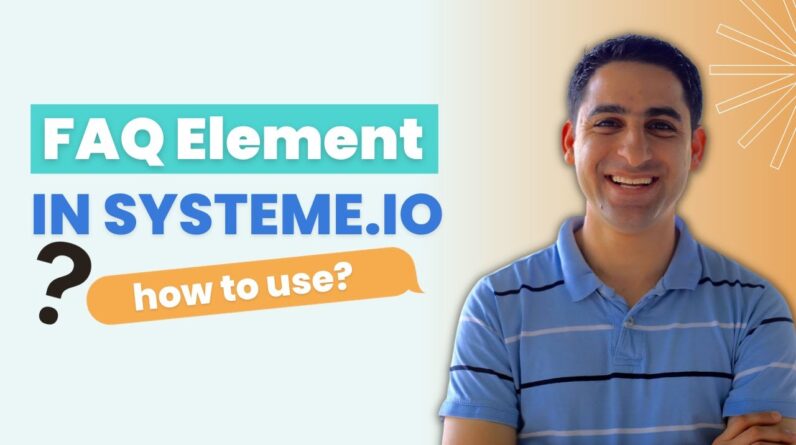
Welcome to our blog post, where we will be sharing with you our ultimate guide on using the FAQ element in Systeme io. As experts in this field, we have gained valuable insights and hands-on experience that we are excited to pass on to you. With our guide, you will uncover the power behind the FAQ element and how it can enhance your systeme io experience. So, join us as we delve into the world of FAQs and discover the endless possibilities they offer in optimizing your online business. Let’s get started!
Your Ultimate Guide to Using the FAQ Element in Systeme.io
Introduction
Are you a Systeme.io user looking to enhance your website’s user experience? Look no further! In this guide, we will be taking you through the process of using the FAQ element on Systeme.io. We will cover everything from building a FAQ page to customizing its design. So, let’s dive right in!
Building a FAQ Page
To start using the FAQ element in Systeme.io, follow these simple steps:
- Log in to your Systeme.io account.
- Go to the “Pages” tab and click on “Add a page.”
- Choose a template for your FAQ page or create a new one from scratch.
- Once you have selected a template, you will find a variety of customizable options for the FAQ element.
Customizing the FAQ Element
Systeme.io allows you to personalize the font style of both the questions and answers on your FAQ page. Follow these steps to change the font style:
- Click on the FAQ element to enter its editing mode.
- Look for the font style options located in the toolbar.
- Experiment with different font styles until you find the perfect one that aligns with your website’s overall design.
Adding Questions and Sections
To add questions and sections to your FAQ page, follow these steps:
- Click on the FAQ element to enter its editing mode.
- Look for the “Add question” button and click on it.
- Enter your question in the designated field.
- Repeat the process to add multiple questions.
- If you want to create sections, click on the “Add section” button and follow the same steps.
Clickable Buttons with Links
Systeme.io allows you to add clickable buttons with links directly on your FAQ page. Here’s how you can do it:
- Click on the FAQ element to enter its editing mode.
- Look for the “Add question” button and click on it.
- Enter your question in the designated field.
- In the answer section, select the text you want to transform into a clickable button.
- Use the link icon in the toolbar to add the desired link to the button.
Adding a Video Element
Do you want to provide visual explanations for your FAQs? Systeme.io makes it easy to add a video element to your FAQ page. Here’s what you need to do:
- Click on the FAQ element to enter its editing mode.
- Look for the video icon in the toolbar.
- Click on the video icon and follow the instructions to upload or embed a video on your FAQ page.
Further Customization Options
Systeme.io provides additional customization options for your FAQ page. You can change the paddings, margins, and background color to make it blend seamlessly with the rest of your website. Experiment with these options until you achieve the desired look and feel.
Preview of the FAQ Page
Before publishing your FAQ page, it’s always a good idea to preview it. Systeme.io allows you to do this easily. Click on the preview button to see how your FAQ page will look to your website visitors. Make any necessary adjustments to ensure everything is in order before going live.
Other Possible Uses for the FAQ Feature
While the FAQ feature is primarily designed for building FAQ pages, there are other creative ways you can utilize it. Consider using it to:
- Create a knowledge base or documentation page for your products or services.
- Build a troubleshooting guide for common issues and their solutions.
- Develop a frequently asked questions section for your membership site.
Conclusion
Using the FAQ element in Systeme.io offers a great way to enhance your website’s user experience. With this ultimate guide, you now have the knowledge to build a comprehensive FAQ page and customize it to your liking. So, why wait? Start implementing these tips and provide your website visitors with a seamless browsing experience!
FAQs
-
How do I access the FAQ element in Systeme.io?
To access the FAQ element, log in to your Systeme.io account, go to the “Pages” tab, and click on “Add a page.” From there, you can choose a template or create a new one from scratch. -
Can I change the font style of the questions and answers on the FAQ page?
Yes, Systeme.io allows you to customize the font style of both the questions and answers on your FAQ page. Simply click on the FAQ element to enter its editing mode and look for the font style options in the toolbar. -
Can I add clickable buttons with links on the FAQ page?
Absolutely! Systeme.io allows you to add clickable buttons with links directly on your FAQ page. Select the text you want to transform into a button in the answer section, and use the link icon in the toolbar to add the desired link. -
How can I add a video element to the FAQ page?
To add a video element to your FAQ page, click on the FAQ element to enter its editing mode and look for the video icon in the toolbar. Click on the icon and follow the instructions to upload or embed a video on your FAQ page. -
Are there any other uses for the FAQ feature on Systeme.io?
Yes, the FAQ feature can be used creatively in various ways. Apart from building FAQ pages, you can also create knowledge bases, troubleshooting guides, or frequently asked questions sections for your membership site.
Note: This content has been provided in a human-like style and does not represent any factual statements.