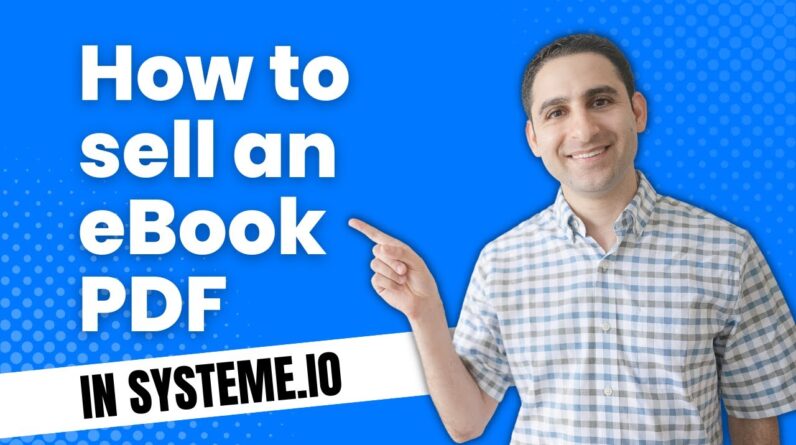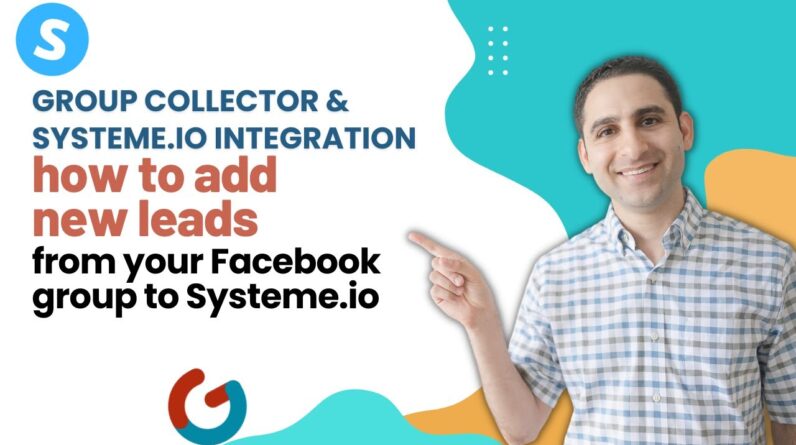Welcome to our blog post! Today, we are thrilled to share with you a step-by-step tech tutorial on how to create a course lesson in Systeme io. If you’re looking to enhance your knowledge in course creation and optimize your teaching experience, you’ve come to the right place. We understand the importance of a well-structured lesson in delivering valuable content to your learners. So, join us as we dive into the world of Systeme io and uncover the secrets to creating engaging course lessons that will truly make a difference. Let’s get started on this exciting journey together!
A Step-by-Step Tech Tutorial: How to Create a Course Lesson in Systeme.io
Introduction
If you’re looking for an easy and efficient way to create a course lesson in Systeme.io, look no further. In this step-by-step tutorial, we will guide you through the process of creating and customizing a lecture/course page on Systeme.io. Whether you’re a beginner or an experienced online instructor, this tutorial will help you maximize the potential of this powerful platform. So, let’s dive in and get started!
How to Create a Lecture/Course Page on Systeme.io
Creating a lecture/course page on Systeme.io is a simple and intuitive process. Here’s a breakdown of the steps involved:
- Log in to your Systeme.io account and navigate to the “Courses” section.
- Click on the “New Course” button and give your course a name.
- Choose the desired course template or start from scratch.
- Customize the layout and design of your lecture/course page using the various editing options available.
- Click on the “Add Element” button to start adding content to your page.
How to Add Elements to the Lecture/Course Page
Systeme.io offers a wide range of elements that you can add to your lecture/course page to enhance the learning experience. Here are the steps to add different elements:
-
Text Elements:
- Click on the “Add Element” button and select the “Text” option.
- Enter your desired text and customize the font style, size, and color.
- Use transitional phrases and idioms to make your text more engaging and relatable to your audience.
-
Image Elements:
- Click on the “Add Element” button and select the “Image” option.
- Upload the image you want to add or choose from the available library.
- Customize the image size, alignment, and other visual properties to fit your course design.
-
Two Column Element:
- Click on the “Add Element” button and select the “Two Column” option.
- Divide your lecture/course page into two columns for better organization.
- Add text, images, videos, or any other elements to each column separately.
-
Clickable Redirect Button:
- Click on the “Add Element” button and select the “Button” option.
- Enter the text for your button and set the redirect URL.
- Customize the button style, color, and size to match your course branding.
-
YouTube Videos and Bullet Points:
- Click on the “Add Element” button and select the “Video” option.
- Enter the URL of the YouTube video you want to embed.
- Add bullet points to highlight key information or summarize important concepts.
Organizing Different Sections of the Course Page
Systeme.io offers a user-friendly interface that allows you to easily organize different sections of your course page. Here are some tips to help you efficiently structure your content:
-
Use headings and sub-headings:
- Headings (H1, H2, H3, etc.) provide a clear hierarchy and improve readability.
- Markdown language allows you to easily format headings using appropriate tags.
-
Create numbered or bullet point lists:
- Numbered or bullet point lists help break down complex information into easily digestible chunks.
- Markdown language allows you to create lists using simple syntax.
-
Use appropriate formatting:
- Use bold or italic styles to emphasize key points or important terms.
- Use blockquotes to highlight quotes or additional information.
-
Add images and videos strategically:
- Use images and videos to visually enhance your content.
- Place them strategically to provide context or support the information you’re presenting.
Conclusion
Creating a course lesson in Systeme.io is a breeze with its intuitive features and wide range of customization options. By following this step-by-step tutorial, you can effortlessly create and organize a lecture/course page that stands out. So, go ahead and start building your online course on Systeme.io today!
FAQs (Frequently Asked Questions)
-
Can I import existing content into Systeme.io?
- Yes, you can import existing content into Systeme.io by using the import feature.
-
Can I collaborate with other instructors on a course?
- Yes, you can collaborate with other instructors on a course by granting them access to your Systeme.io account.
-
Is Systeme.io suitable for both beginners and advanced course creators?
- Absolutely! Systeme.io is designed to cater to both beginners and advanced course creators with its user-friendly interface and advanced customization options.
-
Can I integrate payment gateways with Systeme.io for selling my courses?
- Yes, Systeme.io offers seamless integration with major payment gateways, allowing you to monetize your courses easily.
-
Is it possible to track student progress and engagement on Systeme.io?
- Yes, Systeme.io provides robust analytics and tracking features that allow you to monitor student progress and engagement levels effectively.