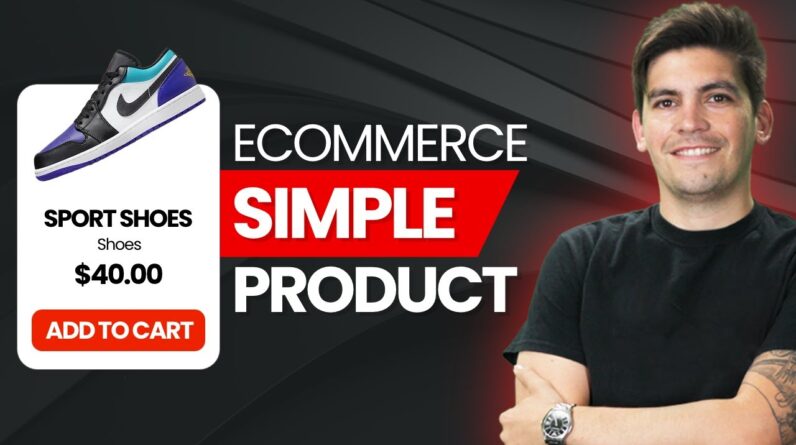
Welcome to our blog post on creating a basic product using WooCommerce. In this article, we will guide you through the process of setting up and customizing your product on the WooCommerce platform. Let’s dive into the steps together to help you start selling online seamlessly.
Introduction
Hey there, folks! Today, we are diving into the realm of e-commerce as we explore the process of creating a basic product using WooCommerce. So, grab your metaphorical tool belts, and let’s get crafting!
Getting Started with WooCommerce
Our journey begins by understanding the functionality of WooCommerce. It serves as a versatile platform for setting up online stores with ease and efficiency.
Installing WooCommerce on Your Website
To kickstart the process, we must have WooCommerce installed on our website. This step is imperative for laying the foundation of our digital storefront.
Once WooCommerce is up and running, we navigate to the dashboard to commence the creation of our first product – a simple basketball net.
Creating a Simple Product
Our example product, the classic basketball net, does not involve any variations. It simplifies the process of setting up an item for sale on our e-commerce platform.
Adding Product Details
In the WooCommerce dashboard, we input essential details such as the product name, description, and price. These elements form the backbone of our listing.
Configuring Product Data
The product data section offers a plethora of customization options. From setting prices to managing inventory and specifying shipping details, we tailor the product to meet our requirements.
Enabling Additional Features
To enhance the product listing, we can enable customer reviews, add a brief description of the product, and upload captivating images to entice potential buyers.
Enhancing User Experience
Organizing Products
It is advisable to assign product categories and tags for streamlined navigation on our e-commerce platform. This organization facilitates a seamless shopping experience for customers.
Bringing the Product to Life
After meticulously entering all product information, we eagerly click on the ‘Publish’ button. This action catapults our basketball net into the digital realm, making it live on our website.
Conclusion
In conclusion, our journey into the world of WooCommerce has equipped us with the skills to create a basic product effortlessly. By following the step-by-step process outlined in this tutorial, we can expand our online store with confidence and finesse.
FAQs (Frequently Asked Questions)
- How do I install WooCommerce on my website?
- Can I customize the pricing and inventory details for my products?
- Is it necessary to assign categories and tags to my products in WooCommerce?
- What are the key features that can enhance my product listings on WooCommerce?
- How can I ensure a user-friendly experience for customers visiting my e-commerce website?

