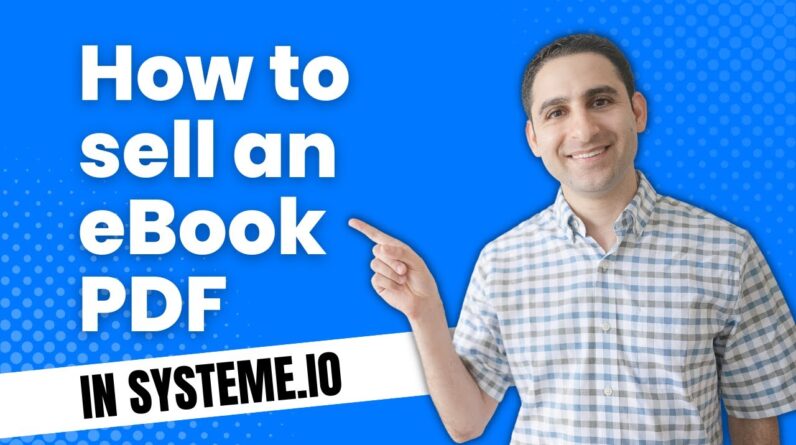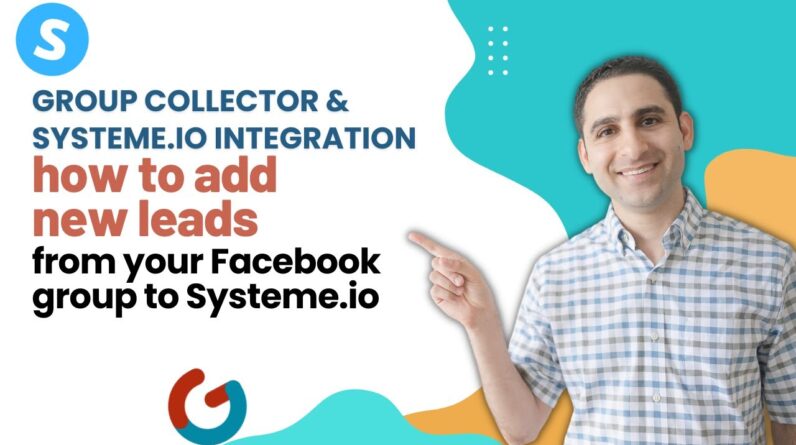Looking for an easy and seamless way to connect Kajabi and Systeme? Look no further than Zapier! In this step-by-step tutorial, we’ll walk you through the process of setting up a Zap to automate your workflow and save you time and effort. Whether you’re a seasoned Kajabi or Systeme user or just getting started, this guide will provide you with all the information you need to get up and running with Zapier in no time. So let’s dive in and take your productivity to the next level!
How to Connect Kajabi and Systeme with Zapier: Step-by-Step Tutorial
In the digital age, connecting different apps has become a crucial part of daily business operations. With the help of Zapier, an automation tool, you can easily connect thousands of different apps without requiring any coding experience. In this tutorial, we will guide you through the process of connecting Kajabi and Systeme.io in a few simple steps.
Introduction
Zapier is an automation tool that has revolutionized the way businesses operate. From automating repetitive tasks to streamlining workflows, Zapier can do it all. The tool connects different apps and automates workflows between them without requiring any technical expertise. In this tutorial, we will show you how to connect Kajabi and Systeme.io using Zapier.
Step 1 – Connect Apps on Zapier
The first step is to connect the apps you want to integrate on Zapier. In this example, we will be connecting Kajabi and Systeme.io. To do this, you need to create an account on zapier.com and sign in. Once you are signed in, click on the “Make a Zap” button in the top right corner.
Step 2 – Select Cause and Action
In the next step, you need to select the cause and action for your integration. The cause is the trigger that sets off the workflow, while the action is the result of the workflow. In this example, our cause will be a new purchase on Kajabi, and our action will be to add a tag in Systeme.io.
Step 3 – Specific Instructions for Kajabi and Systeme.io
Now it’s time to set up your Kajabi and Systeme.io accounts. Follow these specific instructions to connect your accounts:
Kajabi
- Log in to your Kajabi account and navigate to the “Webhooks” section in the settings.
- Click on “New Webhook” and paste the webhook URL provided by Zapier.
- Select “New Purchase” as the trigger.
- Test the webhook to ensure it is working correctly.
Systeme.io
- Log in to your Systeme.io account and navigate to the “Automations” section in the settings.
- Click on “New Automation” and select “Tag a contact.”
- Choose a tag name and click on “Save.”
- Connect your Systeme.io account on Zapier using your API key.
Step 4 – Set Up Workflow and Automation in Systeme.io
Once you have connected your Kajabi and Systeme.io accounts and created your cause and action, the next step is to set up your workflow and automation in Systeme.io. You can do this by following these instructions:
- Click on “New Automation” in Systeme.io and select the tag you created earlier.
- Choose a workflow for the automation, such as sending an email or adding a contact to a list.
- Test the automation to ensure it is working correctly.
Step 5 – Edit Fields in Systeme.io
Once you have set up your workflow and automation in Systeme.io, you can edit fields to customize your integration. For instance, you can change the name of the tag in Systeme.io or edit the email message that is sent to new customers.
Conclusion
With Zapier, it’s easy to connect different apps and automate workflows between them. In this tutorial, we showed you how to connect Kajabi and Systeme.io in a few simple steps. By following these instructions, you can streamline your business operations and save time on repetitive tasks.
FAQs
- Can I connect other apps besides Kajabi and Systeme.io with Zapier?
Yes, you can connect thousands of different apps with Zapier, including popular tools such as Mailchimp, Shopify, and Trello.
- Do I need any coding experience to use Zapier?
No, you don’t need any coding experience to use Zapier. The tool is designed to be user-friendly and accessible to anyone.
- What’s the benefit of using Zapier for my business?
Zapier can save you time on repetitive tasks and streamline your workflows, allowing you to focus on more important aspects of your business.
- Can I edit my automation workflow after setting it up?
Yes, you can edit your automation workflow at any time by going back into the settings on Zapier and making changes to your cause and action.
- What if I’m having trouble connecting my accounts on Zapier?
If you’re having trouble connecting your accounts, try checking that you’ve followed all the instructions correctly and that your accounts are set up properly. You can also contact Zapier’s customer support for assistance.