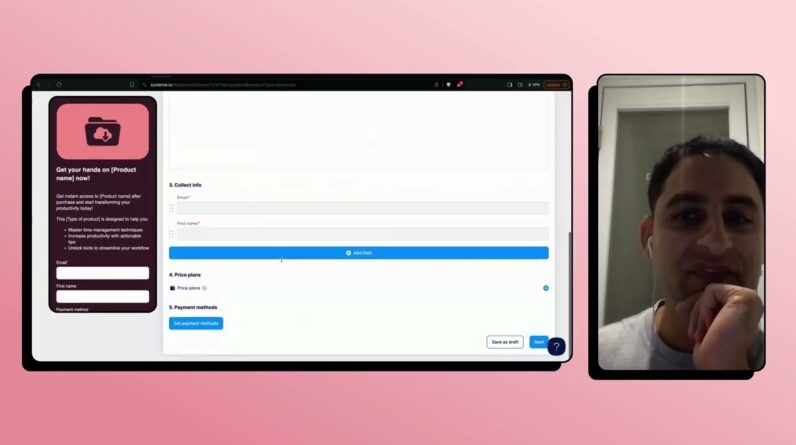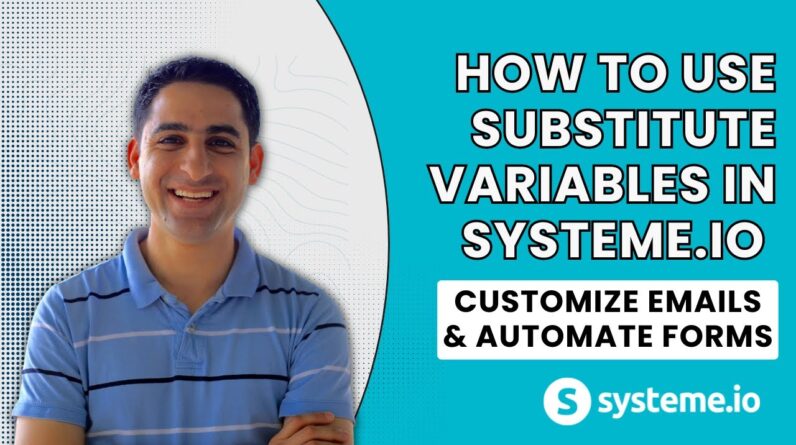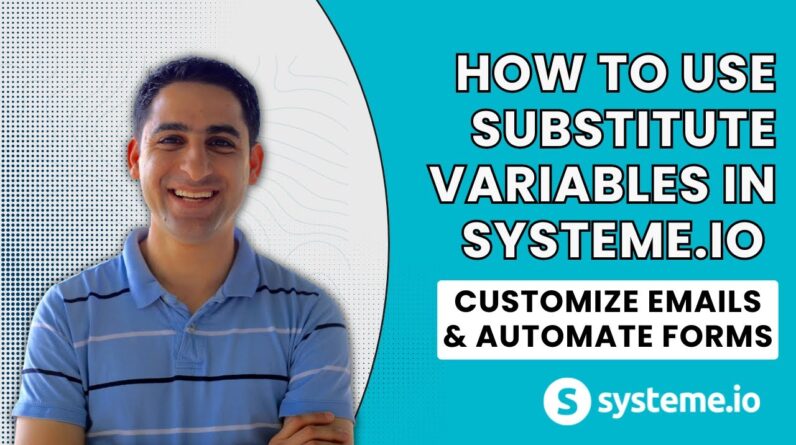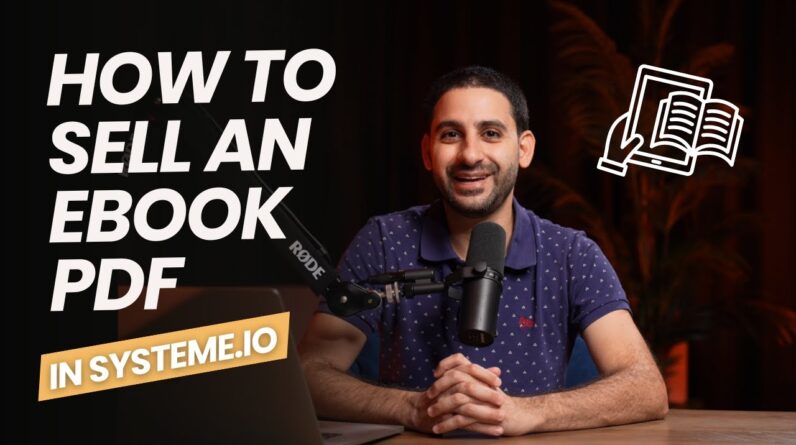Welcome to this step-by-step guide on how to install Systeme.io templates. If you’re looking to create a professional-looking website or sales funnel, Systeme.io is an easy-to-use platform that could be perfect for you. In this guide, we’ll cover everything you need to know about the installation process, including understanding the difference between blocks and pages, and how to locate your blocks. By the end of this guide, you’ll be able to confidently install Systeme.io templates, and take your online presence to the next level.
How to Install Systeme.io Templates: A Step-by-Step Guide
If you are just starting with your online business, you may have realized that it can be tiring, time-consuming, and challenging to create a website. Fortunately, you can use website building software such as Systeme.io to simplify the process. Systeme.io is an all-in-one business software for online businesses that includes email marketing, funnels, membership/courses, and blog creation features. However, understanding how to use Systeme.io templates can be confusing. In this guide, we will show you how to install Systeme.io templates step-by-step, explain the difference between blocks and pages, and how to locate them.
Introduction
Template installation may seem daunting, but it’s easy with Systeme.io templates. Additionally, Systeme.io has features like deadline funnels and evergreen webinars that make your website run smoothly. Furthermore, by using pre-designed sections/blocks, you can save time, avoid hitting sales funnel and steps limits, and create a professional-looking website quickly! This guide will assume, however, that you already have a Systeme.io account and you understand the basics of blocks and sections.
Understanding Blocks and Pages
Before you begin, it is essential to know the difference between blocks and pages. Blocks are individual sections of your website that you can mix and match to create a visually appealing design that fits your needs. In contrast, pages are complete templates that come with the header, footer, and all the necessary elements you need to create a professional-looking website. The advantage of using blocks instead of individual pages is that you can avoid hitting sales funnel and steps limits. Moreover, the Systeme.io editor is more flexible when it comes to customization, which means that you can change the layout and design as much as you want.
Step-by-Step Guide:
Step 1 – Accessing the Systeme.io Marketplace
First, you need to access the Systeme.io Marketplace. To do that, you need to log into your account, click on ‘settings,’ and select ‘Marketplace’ from the dropdown menu.
Step 2 – Choosing Block or Page Templates
Once you reach the Marketplace, you will have several options to choose from, including blocks, pages, funnels, and products. For this guide, we will focus on blocks and pages. Click on either ‘Blocks’ or ‘Pages’ to proceed.
Step 3 – Filtering the Templates
Click on ‘Filter’ to narrow down your search based on your preferences and needs. Choose the category, tag, or template that meets your requirements.
Step 4 – Previewing and Selecting the Template
Before you select a template, you can preview it to have an idea of how it will look on your website. Once you are satisfied, select the template by clicking the ‘Add Template’ button.
Step 5 – Editing the Template
After adding the template, you can click on ‘Edit’ to open the System.io editor. From here, you can customize the template based on your needs and preferences. To access individual blocks, click on the ‘Block List’ on the left side of the editor.
Step 6 – Saving the Template
Once you are done customizing the template, click on ‘Save’ to apply the changes. You can also duplicate the template if you want to use it again in the future.
FAQs
-
Can I share a block instead of a page?
Yes, sharing a block will help avoid hitting sales funnel and steps limits. -
Is there a limitation to the number of sales funnels and steps for each plan?
Yes, there is a limit, but you can avoid it by sharing blocks. -
Does Systeme.io have a live feature and calendar feature?
Unfortunately, these features are missing from Systeme.io. -
What is the difference between a section and a block?
A block is an individual component of a Section. -
Does the content creator offer resources and services for launching and growing online businesses?
Yes, the content creator offers various resources and services for launching and growing online businesses.
Conclusion
Installing Systeme.io templates may not be a piece of cake, but it’s worth a try. By following our step-by-step guide, you can access the Systeme.io Marketplace, select the templates that meet your needs, and edit them to fit your preferences. Furthermore, by using blocks instead of individual pages, you can avoid hitting sales funnel and steps limits and create a professional-looking website quickly. Remember, be creative, use your imagination to make your website stand out, and don’t hesitate to ask for help when you need it. Good luck!