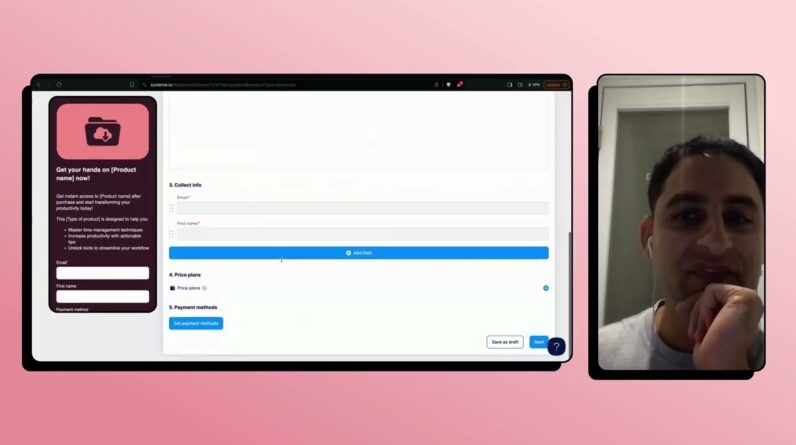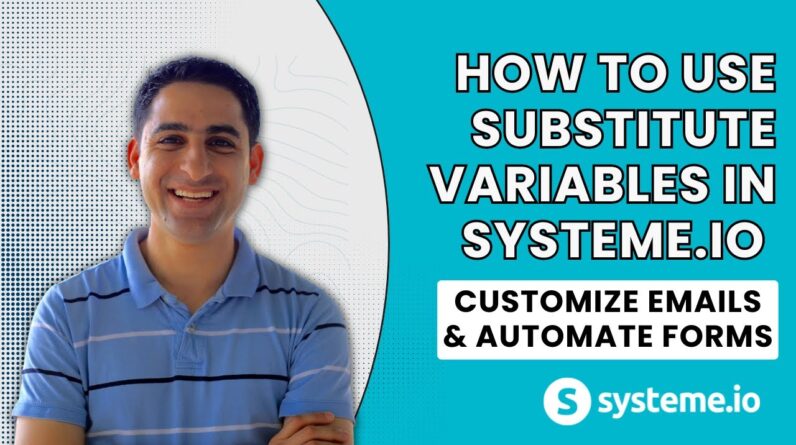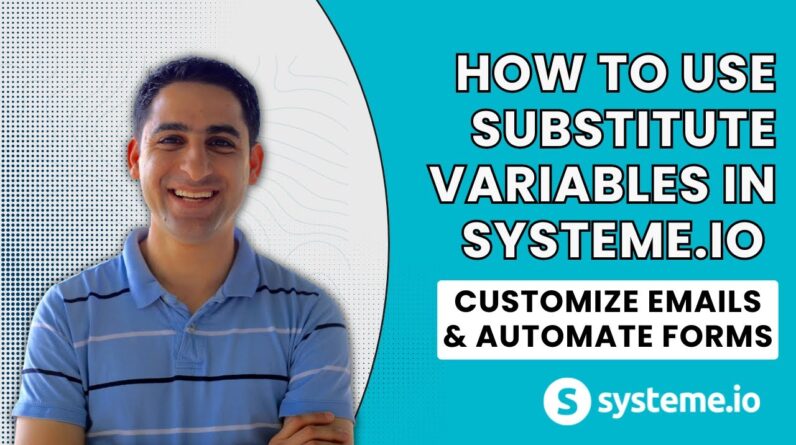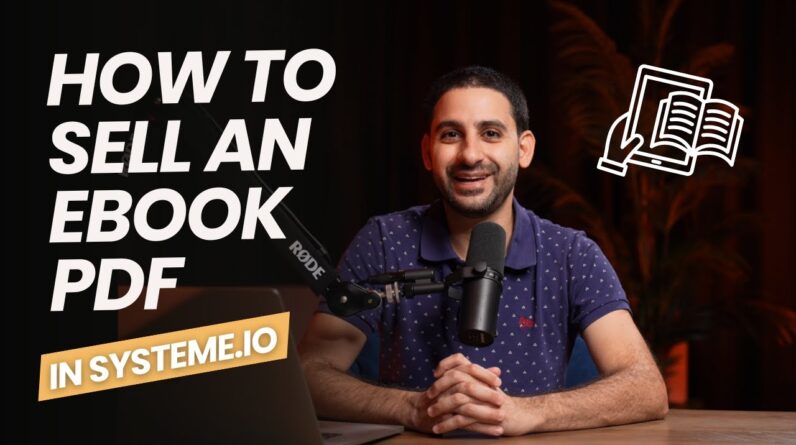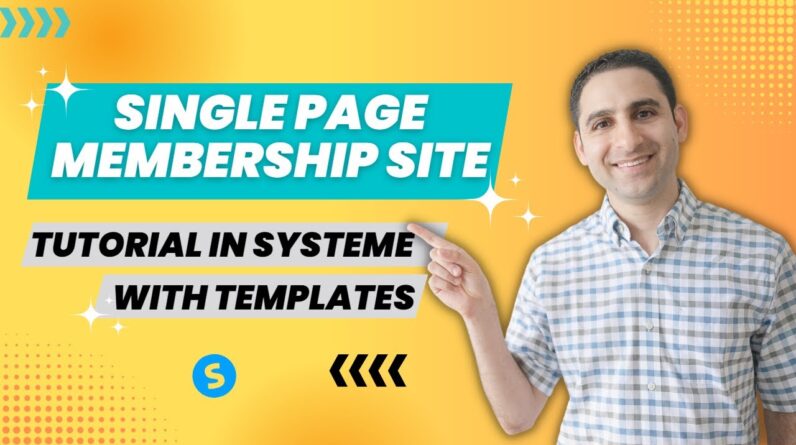
Welcome to this step-by-step tutorial on how to create a single page membership site using Systeme.io. Whether you’re a seasoned entrepreneur or just starting out, this comprehensive guide will provide you with all the tools and resources you need to create a successful membership site. We’ll cover everything from the basics of setting up your site to advanced strategies for growing your community and generating revenue. With the help of our easy-to-use templates, you’ll be up and running in no time! So let’s dive into the world of membership sites and develop your online presence with Systeme.io.
Learn to Create a Single Page Membership Site with Systeme.io: A Step-by-Step Tutorial with Templates
Creating a membership site has become an essential aspect of running a successful online business. With the help of Systeme.io, you can easily create a single page member hub. This article provides you with a step-by-step tutorial on how to create a single page membership site and customize it according to your needs.
Introduction
A membership site is an online platform where customers can purchase exclusive access to premium content. You can either create a multi-page website with in-depth content or a single page member hub where you provide only a few resources. A single page member hub is easier to maintain and requires minimal investment. Systeme.io is a platform that provides all-in-one solutions for businesses and entrepreneurs. With Systeme.io, you can create a single page member hub with ease.
Here’s a step-by-step tutorial on creating a single page membership site with Systeme.io.
Step 1: Creating a New Single Page Website
- Create a Systeme.io account.
- Select the “Single Page Site” option.
- Choose a template from available templates.
Step 2: Adding Content to Your Site
- Select the “Edit Content” option.
- Add text for intro content, member benefits, and a call to action (CTA).
- Use headers and sub-headers to divide content into sections.
- Use bullet points or numbered lists to share easy-to-digest information.
- Add relevant images or videos to increase the visual appeal of the page.
- Customize the color, layout, and font to match your brand identity.
Step 3: Adding Social Media Links and Upsell Options
- Select the “Edit Elements” option.
- Add social media buttons for users to connect to your social media page.
- Add a payment gateway such as Stripe or PayPal to sell content.
- Include an upsell section to provide users with options to buy additional content.
Step 4: Creating a “Links” Section
- Select the “Edit Elements” option.
- Add a “Links” section to direct users to other resources.
- Use bullet points to list resources and add relevant descriptions.
- Use images or icons to make it visually appealing.
Step 5: Adding a Pop-Up Page
- Select the “Edit Elements” option.
- Add a pop-up page to share the page on social media or provide onboarding videos.
- Customize the CTA and design the page to match your brand identity.
Step 6: Customizing Page Elements
- Select the “Edit Elements” option.
- Choose a section of the page you want to customize.
- Use the “Custom CSS” option to add CSS codes and customize your page according to your needs.
Step 7: Adding Free Resources
- Select the “Edit Elements” option.
- Add a “Free Resources” section to provide users with free content.
- Use bullet points or numbered lists to list resources and add relevant descriptions.
Now that you have learned how to create a single page membership site with Systeme.io, you can customize it according to your needs. Remember, you can always update and edit your page whenever needed.
Conclusion
Creating a membership site has become a popular business model. With the help of Systeme.io, you can easily create a single page member hub. Follow the step-by-step tutorial above to create your own membership site and customize it according to your needs.
FAQs
-
How do I customize the CSS codes of my membership site?
You can use the “Custom CSS” option under each section of your Systeme.io membership site to add CSS codes and customize your page according to your needs. -
Can I add a payment gateway to my membership site?
Yes, you can add a payment gateway such as Stripe or PayPal to sell your premium content to users. -
Can I add a pop-up page to my membership site?
Yes, you can add a pop-up page to your Systeme.io membership site to share the page on social media or provide onboarding videos. -
How can I add free resources to my membership site?
You can add a “Free Resources” section to your membership site to provide users with free content. -
How can I update my membership site?
You can update and edit your membership site whenever needed by selecting the “Edit Elements” option in Systeme.io and making the necessary changes.