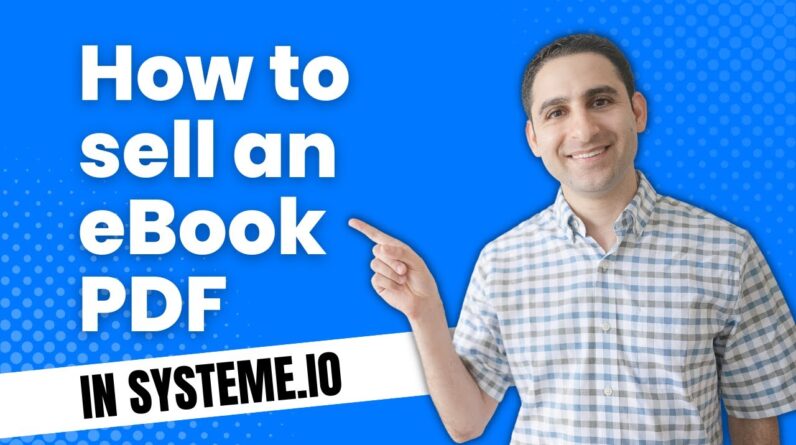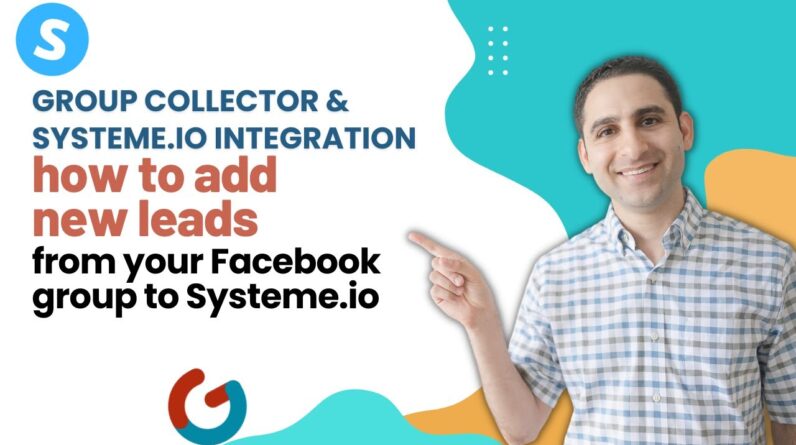In today’s economy, every little opportunity to save money counts. If you’re an online business owner using Systeme.io, you already know how valuable it is to have an all-in-one platform for your business needs. But did you know that you can also maximize your savings on this platform? With coupons and special offers, you can save a lot of money while getting more out of your investment. In this tutorial, we’ll guide you on how to take advantage of these deals and save money for your business. Let’s dive in!
Maximizing Your Savings: A Tutorial on Coupons and Special Offers in Systeme.io
Are you an online business owner looking for effective ways to boost your sales and drive more revenue? If so, you may want to consider creating coupons and special offers to entice your customers and increase conversions.
Systeme.io is an all-in-one platform that allows you to create your own online course, membership site, sales funnel, and website in one place. In this article, we will give you a tutorial on how to create coupons and special offers using Systeme.io.
How to Create Coupons and Special Offers in Systeme.io
Creating coupons and special offers in Systeme.io is a simple process. All you need to do is follow these steps:
Step 1: Go to Funnels and Find the “Check Out Page” to Create Coupons
To start creating coupons, go to the Funnels section in your Systeme.io dashboard. Click on “Create New Funnel” and select “Product Launch” or “Sales Funnel,” depending on your preference. After that, click on “Check Out Page.”
Step 2: Set Up the Coupon Name, Discount Type, Amount, Limit of Uses, and Coupon Expiration Dates
After clicking on the “Check Out Page,” scroll down to find the “Coupons” section. Click on “Add Coupon” to start creating your coupon. Here, you can set up the coupon name, discount type (percentage or fixed amount), the amount of the discount, limit of uses, and coupon expiration date.
Step 3: Drag the Coupon Element from the Tool Bar to Your Check Out Page
Once you have configured your coupon settings, the next step is to drag the coupon element from the tool bar to your check out page. You can customize the location and appearance of the coupon element by clicking on it and adjusting the settings accordingly.
Step 4: Create a New Pricing Plan with Discount Type and Trial Duration
Besides coupons, you can also create special offers by setting up a new pricing plan with a discount or trial duration. To do this, go to the Pricing section in your Systeme.io dashboard, create a new pricing plan, and configure the settings such as the discount type and trial duration.
Step 5: Click “Save Step” After Filling Out the Information
After you have created your coupon or special offer, click on “Save Step” to save your changes. You can now test the coupon or special offer by clicking on the “Preview” button and going through the checkout process.
Step 6: To Create a Special Price for a Specific Time Frame, Click the “Duplicate Funnel Step”
If you want to create a special price for a specific time frame, you can use the “Duplicate Funnel Step” feature in Systeme.io. Simply click on it and adjust the settings such as the price and duration of the special offer.
Step 7: Drag the Countdown Timer from the Page Builder to the Checkout Page
To add a countdown timer to your checkout page, drag the “Countdown Timer” element from the page builder to the checkout page. Customize the timer settings and make sure to set the redirect URL to the usual checkout page once the countdown ends.
Step 8: Make Sure to Copy and Paste the Link of the Usual Checkout Page and Paste It on the Redirection URL of the Duplicate Funnel Page
Last but not least, if you want to redirect your customers to the usual checkout page after the special offer period ends, make sure to copy and paste the link of the usual checkout page and paste it on the redirection URL of the duplicate funnel page.
By following these steps, you can create coupons and special offers in Systeme.io and maximize your savings.
Conclusion
Coupons and special offers are a great way to attract new customers and retain existing ones. With Systeme.io, creating coupons and special offers has never been easier. By using the steps outlined in this tutorial, you can create effective coupons and special offers that will help you boost your sales and drive more revenue.
FAQs
-
What is Systeme.io?
Systeme.io is an all-in-one platform that allows you to create your own online course, membership site, sales funnel, and website in one place. -
Can I create coupons and special offers in Systeme.io?
Yes, you can. Systeme.io has a built-in feature that allows you to create coupons and special offers for your products or services. -
How do I create a coupon in Systeme.io?
To create a coupon in Systeme.io, go to the Funnels section in your dashboard, click on “Create New Funnel,” select “Product Launch” or “Sales Funnel,” click on “Check Out Page,” and then scroll down to find the “Coupons” section. -
Can I create a special price for a specific time frame in Systeme.io?
Yes, you can. Systeme.io allows you to duplicate a funnel step and adjust the settings such as the price and duration of the special offer. -
How do I add a countdown timer to my checkout page in Systeme.io?
To add a countdown timer to your checkout page, drag the “Countdown Timer” element from the page builder to the checkout page. Customize the timer settings and make sure to set the redirect URL to the usual checkout page once the countdown ends.