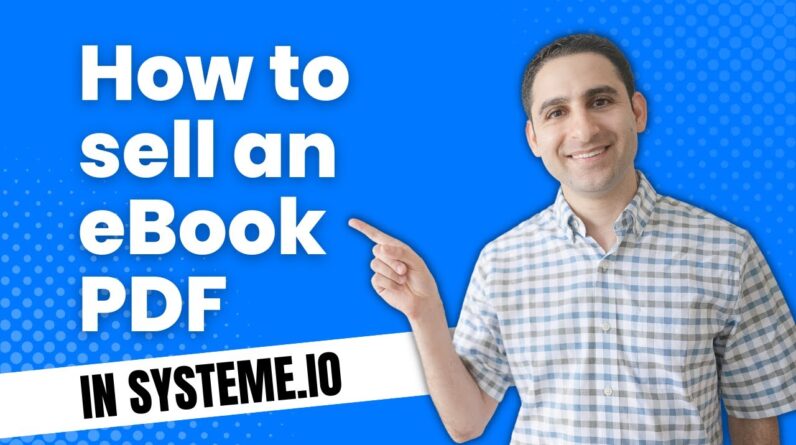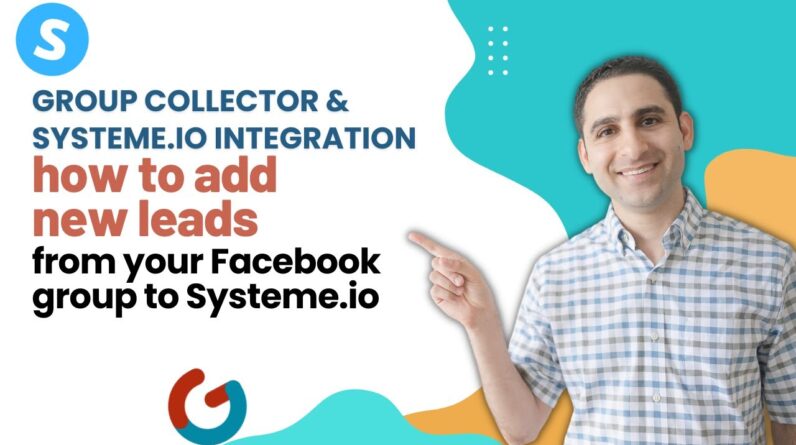If you’re looking for a powerful and user-friendly email marketing platform, Systeme.io might just be the perfect choice for you. However, if you’re already using a different email provider, the thought of moving all your contacts to a new platform might seem daunting. This step-by-step guide will walk you through the process of importing your contacts into Systeme.io, making the transition a breeze. Follow these simple instructions and you’ll be up and running on Systeme.io in no time!
Step-by-Step Guide on Importing Contacts into Systeme.io from a Different Email Provider
Introduction
Are you tired of using multiple tools for your online business? Systeme.io got you covered! It is an all-in-one business software that offers complete control and customization over emails, sales funnels, membership sites, blogs, and more!
If you are migrating from a different email provider or a course hosting platform, importing your contacts into Systeme.io can be a daunting task. But don’t worry, we’ve got you covered! In this article, we will provide you with a step-by-step guide on importing contacts into Systeme.io from a different email provider.
How to Import Contacts from a Different Email Provider to Systeme.io
Follow these simple steps to import contacts into Systeme.io from a different email provider:
-
Export Contacts: Export the contacts from your current email provider as a CSV file. Ensure that your CSV file contains all the necessary details such as name, email, location, etc.
-
Go to Tags: In your Systeme.io account, click on the “Tags” option on the left-hand side of the dashboard. Create a new tag with a relevant name (i.e, email provider name) and click on “Create.”
-
Import CSV File: Select the “Contacts” option on the left-hand side of the dashboard. Here you will find the “Import Contacts” button. Click on it and choose your exported CSV file.
-
Create Tags: After uploading the CSV file, select the tag you created in step 2, and choose the contacts which you wish to import. Click on the “Save” button.
-
Choose Parameters: Next, choose the parameters that you want to import from the CSV file. For instance, if you want to import only emails and locations, select those parameters and click on the “Import” button.
-
Filter by Tags: To see the list of imported contacts, select the “Contacts” option on the left-hand side of the dashboard. Here you can filter your contacts by the tag you created in step 2.
That’s it! You have successfully imported your contacts into Systeme.io from a different email provider.
Systeme.io Tutorial on Importing Contacts from a Different Email Provider
The steps listed above provide a general understanding of how to import contacts into Systeme.io from a different email provider. However, if you find it challenging or need more specific instructions, you can refer to the systeme.io tutorial on their website for added assistance.
Helpful for Migrating from Another Email Provider or Course Hosting Platform
The process of migrating from another email provider or course hosting platform to Systeme.io can be cumbersome. However, importing contacts is essential and can save you a lot of time, as you do not have to start your email list from scratch. Following the steps provided in this article, you will be able to migrate your email list seamlessly from your previous email provider to Systeme.io.
Go to Tags under Systeme.io and Create a Tag when Exporting Email Lists
When exporting your email list from your previous email provider as a CSV file, ensure that you add tags to your contacts based on their subscription status, preferences, location, etc. When importing contacts into Systeme.io, you can then filter them using the relevant tags you created when exporting the email lists.
Select Contacts and Upload CSV File, then Select Created Tag
Uploading contacts to Systeme.io involves selecting contacts from your CSV file and choosing which tag to allocate the contacts to. Therefore, ensure that you create clear and relevant tags when exporting your email list from your previous provider.
Choose Which Parameters to Import from CSV and Click Import Button
When importing contacts from your CSV file, you have the option to choose which parameters you want to import, such as name, email address, location, etc. Choosing the right parameters is key to maintaining a clean and effective email list.
To see Imported Contacts, Filter by Tag under Contacts Option
Once you have imported your contacts into Systeme.io, you can see them under the “Contacts” option on the left-hand side of the dashboard. Here you can filter the contacts using the relevant tags that you have created.
Conclusion
Importing contacts into Systeme.io from a different email provider or course hosting platform can be challenging, but with proper guidance and understanding, this can be done quickly and efficiently. Remember to export your email list with relevant and clear tags, select the necessary parameters to import and filter your contacts accordingly.
FAQs
Q1. What is Systeme.io?
Systeme.io is an all-in-one business software that offers complete control and customization over emails, sales funnels, membership sites, blogs, and more!
Q2. What are the benefits of importing my contacts into Systeme.io?
Importing your contacts into Systeme.io can save you a lot of time, as you do not have to start your email list from scratch.
Q3. Does Systeme.io have resources to help me import my contacts?
Yes, Systeme.io provides tutorials on their website to assist with the process of importing contacts into their system.
Q4. What should I consider when exporting my email list from my previous provider?
When exporting your email list, ensure that you allocate clear and relevant tags to your contacts based on their subscription status, preferences, location, etc.
Q5. What features does Systeme.io not have?
Systeme.io does not have live, calendar, or community features. However, they do provide free resources and consultation to assist with their platform.