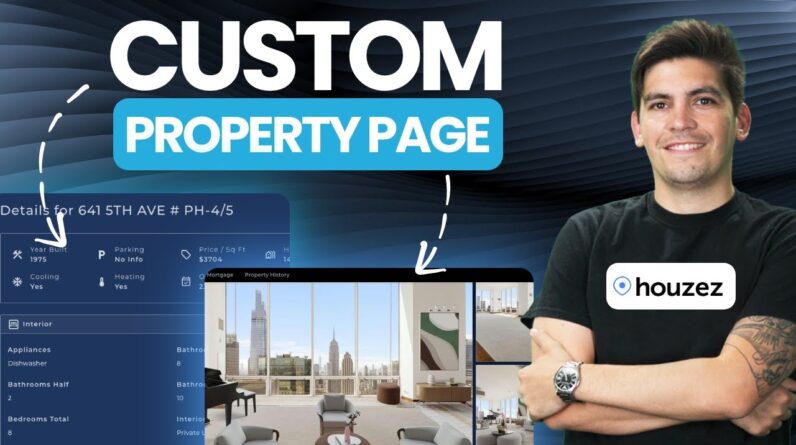
Are you looking to create a custom property page using the Houzez theme on your website? If so, you’re in the right place! In this step-by-step guide, we will walk you through the entire process, helping you personalize your property page according to your preferences and needs. With our easy-to-follow instructions, you’ll be able to design a unique and captivating property page that showcases your listings effectively. So, let’s dive right in and get started on creating your very own custom property page with the Houzez theme. It’s all about making a lasting impression and standing out from the competition – and we’re here to guide you every step of the way. So, are you ready to elevate your property listings to the next level? Let’s begin!
Introduction
Are you a real estate agent looking to create a unique and professional property page for your listings? Look no further! In this step-by-step guide, we will show you how to create a custom property page using the Houzez theme. By customizing your property pages, you can stand out in the competitive housing market and capture the attention of potential buyers. So, let’s dive in and take your real estate website to the next level!
Step 1: Watch the Tutorial Video
Before we get started, we recommend watching the tutorial video provided by the Houzez theme developers. The video will give you an overview of the process and guide you through each step in detail. So grab your popcorn, sit back, and learn how to showcase your real estate listings like a pro!
Step 2: Visit the Website for More Tutorials
If you still have questions or need additional guidance, visit the official Houzez website. They have a plethora of tutorials and resources to help you make the most out of their theme. Whether you want to customize property pages, create stunning designs, or enhance your website’s functionality, the Houzez website has got you covered!
Step 3: Purchase and Install Elementor Pro
To create a custom property page, you’ll need the help of Elementor Pro. Elementor Pro is a powerful page builder that works seamlessly with the Houzez theme. With Elementor Pro, you can access the theme builder and dynamic content features, allowing you to design and customize your property pages to your heart’s content.
To purchase Elementor Pro, visit their official website and choose the plan that suits your needs. Once purchased, download the plugin and upload it to your WordPress website. Activate the plugin, and you’re ready to take your property pages to a whole new level!
Step 4: Adjust Post Types in Elementor Settings
Before you start designing your custom property page, you need to adjust the post types in Elementor settings. By default, Elementor only supports specific post types, such as pages and posts. To make sure your property listings are compatible with Elementor, follow these simple steps:
- Go to your WordPress dashboard.
- Navigate to Elementor > Settings.
- Click on the “Post Types” tab.
- Enable the “Properties” post type.
- Save your changes.
Now, you’re all set to create stunning property pages using Elementor Pro and the Houzez theme!
Step 5: Create a Unique Property Page
Now that you have everything set up, it’s time to create a unique property page that will leave a lasting impression on your potential buyers. With Elementor Pro and the Houzez theme, the possibilities are endless. Follow these steps to get started:
- Go to your WordPress dashboard.
- Click on “Pages” and then “Add New” to create a new page.
- Give your page a title, such as “Property Details”.
- Click on the “Edit with Elementor” button to access the Elementor editor.
- Choose a pre-designed template or start from scratch.
- Drag and drop elements onto your page to create the layout you desire.
- Customize each element, including images, text, buttons, and more.
- Use dynamic content to display property-specific information, such as price, location, and features.
- Add a contact form or a call-to-action button to encourage potential buyers to get in touch.
- Once you’re satisfied with your design, click on the “Publish” button to make your custom property page live.
Congratulations! You’ve successfully created a unique and professional property page using the Houzez theme and Elementor Pro. Your listings are now ready to stand out in the housing market and attract potential buyers.
FAQs (Frequently Asked Questions)
- Can I customize property pages without using Elementor Pro?
- No, Elementor Pro is required to create custom property pages with the Houzez theme.
- Can I use a different page builder instead of Elementor Pro?
- While the tutorial focuses on Elementor Pro, you may be able to achieve similar results with other page builders that support dynamic content and theme building features.
- Do I need coding knowledge to create a custom property page?
- No coding knowledge is required! Elementor Pro provides a user-friendly interface that allows you to design and customize your property pages visually.
- Can I use the Houzez theme with any WordPress website?
- Yes, the Houzez theme is compatible with any WordPress website. Simply install and activate the theme to get started.
- Is there a support system available if I encounter any issues?
- Absolutely! The Houzez theme developers provide excellent customer support. If you encounter any issues or have questions, reach out to their support team, and they will be happy to assist you.
Conclusion
In conclusion, creating a custom property page with the Houzez theme is a straightforward process with the help of Elementor Pro. By following the steps outlined in this guide, you can showcase your real estate listings in a unique and professional manner, ultimately attracting potential buyers and standing out in the competitive housing market. So don’t wait any longer, take advantage of the power of customization, and elevate your real estate website to new heights with the Houzez theme!

