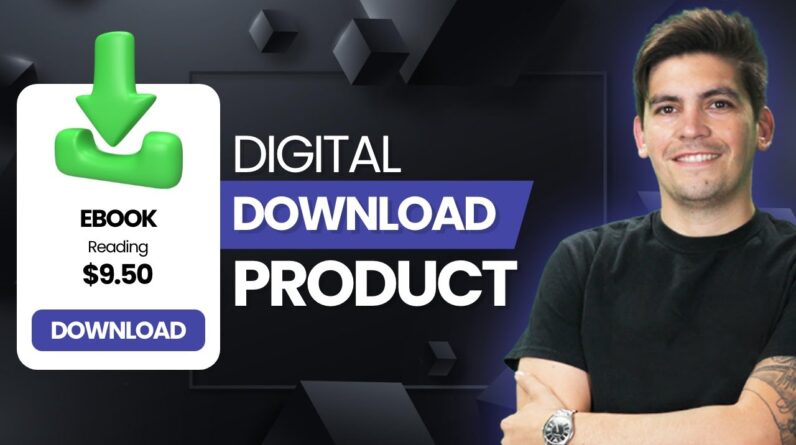
Today, we will explore the process of creating a digital download product using WooCommerce. Join us as we delve into the steps involved in setting up and launching your own digital product on this popular e-commerce platform.
Creating a Digital Download Product Using WooCommerce
Introduction
So, you’re ready to dive into the world of digital product selling? Well, you’ve come to the right place! We’re here to guide you through the process of creating a digital download product using WooCommerce. Selling digital products online can be a game-changer for your business, and we’re here to help you make it happen. Let’s roll up our sleeves and get started on this exciting journey!
Getting Started with WooCommerce
First things first, if you haven’t already, it’s time to install the WooCommerce plugin on your website. This powerful plugin will serve as your trusty sidekick in setting up your online store and managing your digital products effortlessly.
- Install the WooCommerce plugin on your website to create products.
- Learn to sell digital products online with step-by-step guidance.
Creating Your Digital Download Product
Now that you have WooCommerce up and running, it’s time to create your first digital download product. Follow these simple steps to bring your product to life:
- Navigate to your WordPress dashboard and click on “Products” > “Add New.”
- Select “Virtual” and “Downloadable” in the product type section.
- Set the price, upload the file, and specify download limits, if any.
Customizing Your Product
Make your digital product stand out from the crowd by customizing its description and images. Remember, first impressions matter. Here’s how you can make your product shine:
- Customize product descriptions and images to attract buyers.
Offering Seamless User Experience
One of the keys to successful online selling is providing a seamless experience for your customers. From browsing to checkout, ensure that your users have an easy and hassle-free journey on your website.
- Allow customers to download purchased products from their account.
- Ensure easy access to digital downloads through the user’s account section.
Conclusion
Congratulations! You’ve successfully created your digital download product using WooCommerce. By following these steps and tips, you’re now well-equipped to start selling your digital products online. Remember, the sky’s the limit when it comes to digital entrepreneurship, so keep innovating and expanding your online store.
FAQs (Frequently Asked Questions)
- How do I install the WooCommerce plugin on my website?
- Can I sell physical products along with digital downloads using WooCommerce?
- Is there a limit to the number of digital products I can sell through WooCommerce?
- How can I ensure the security of digital downloads for my customers?
- Can I offer discounts or promotions on my digital products through WooCommerce?

