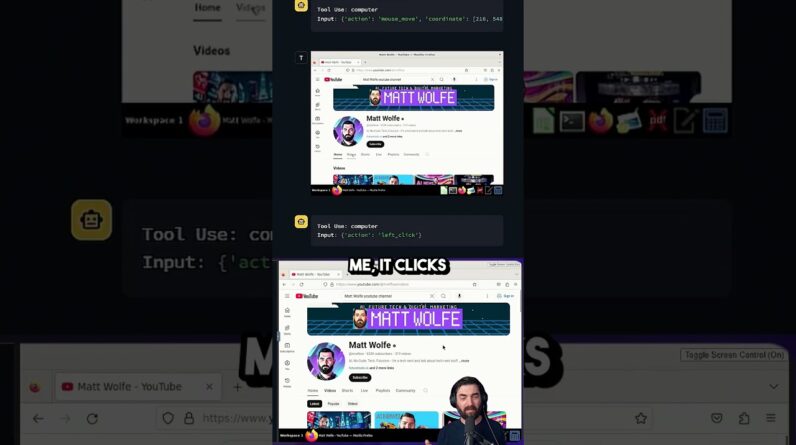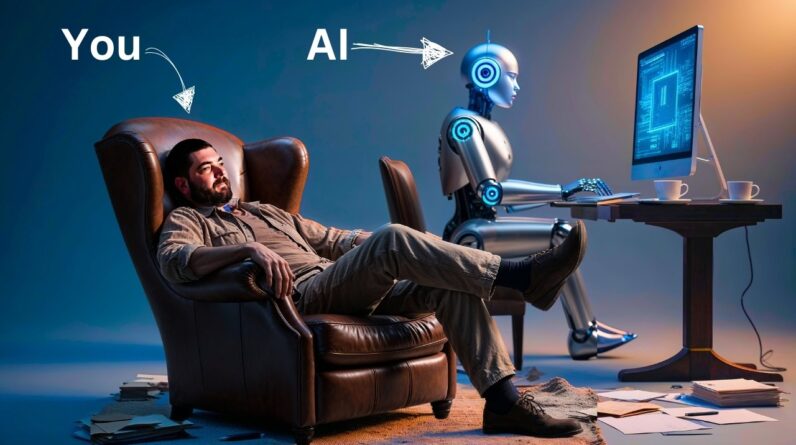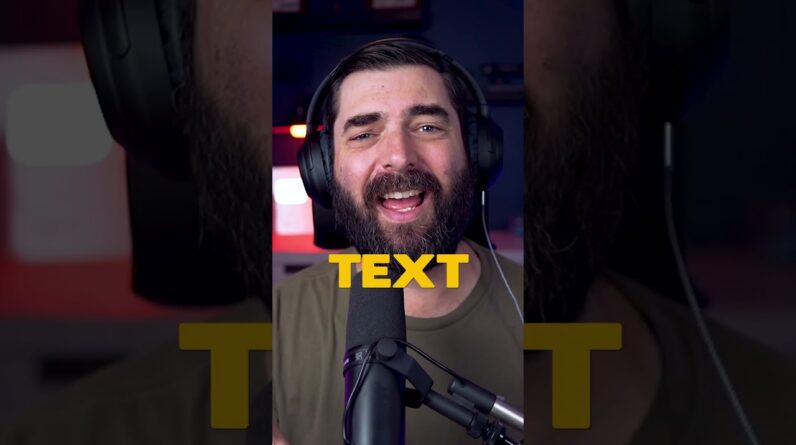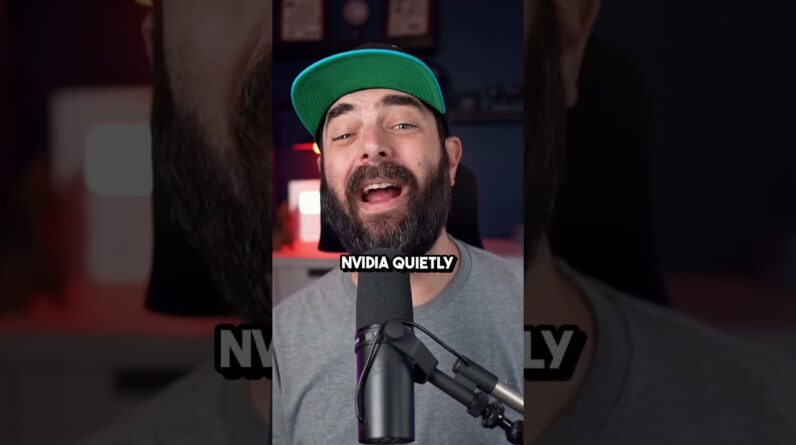Looking to install Auto-GPT on your local machine but not sure where to start? Look no further! In this comprehensive guide, we’ll take you through every step of the setup process, from downloading and installing the necessary software to configuring your local environment. Plus, we’ll explore a variety of use cases for Auto-GPT, giving you a deep understanding of how this powerful tool can help you automate your tasks and improve your productivity. Whether you’re a beginner or an experienced developer, this guide is a must-read. So let’s get started!
How to Install Auto-GPT on Your Local Machine: A Comprehensive Setup Guide and Use Cases
Introduction
Auto-GPT is a powerful artificial intelligence tool that can be used to generate high-quality long-form content in just seconds. In this article, we will show you how to install Auto-GPT on your local machine, so you can take advantage of its many features and capabilities.
Step-by-Step Guide to Installing Auto-GPT
To successfully install Auto-GPT, you will need to follow a few simple steps. Here is our step-by-step guide:
Step 1. Install Git for Windows and Python
Before you can install Auto-GPT, you will need to have Git for Windows and Python installed on your local machine. This is essential, as these two programs are required for Auto-GPT to function properly.
Step 2. Download Auto-GPT from the Significant-Gravitas/Auto-GPT GitHub page
The next step is to download Auto-GPT from the Significant-Gravitas/Auto-GPT GitHub page. Once you have navigated to the page, you will need to click on the “Download” button to get the latest version of Auto-GPT.
Step 3. Clone the Repository
After downloading Auto-GPT, you will need to create a new folder and paste the URL into the command terminal to clone the repository. This will ensure that you have all of the necessary files and components in place for Auto-GPT to work properly.
Step 4. Copy and Paste the Dot Env.Template File
The dot Env.template file should be copied and pasted, with everything after the “.Env” deleted. This will create an environment file for your Auto-GPT installation, which is necessary for it to work correctly.
Step 5. Enjoy Auto-GPT
Congratulations! You have now successfully installed Auto-GPT on your local machine. Now you can start generating high-quality long-form content in just seconds.
Additional Resources for Future Tools
If you are interested in exploring and discovering other AI-powered tools, Future Tools is a great website to check out. It has a curated list of the best AI tools available, along with a weekly newsletter and a robust Discord community where you can discuss and share your experiences.
Other additional resources include the personal blog of Matt Wolfe, the creator of Auto-GPT, and some desktop backgrounds. If you want live updates and insights, do not forget to follow Matt Wolfe on Twitter at @mreflow.
Alternatives to Auto-GPT
While Auto-GPT is a powerful tool, there are other alternatives available as well. Some of the most popular options include AgentGPT, Godmode, and others. However, each of these tools has its strengths and weaknesses, so be sure to do your research and determine which one is best for your needs.
Conclusion
Auto-GPT is a sophisticated AI program that can be used to generate high-quality content in just seconds. By following the steps outlined in this article, you can easily install it on your local machine and start taking advantage of its many features and capabilities.
5 Unique FAQs
-
What operating systems is Auto-GPT compatible with?
Auto-GPT is compatible with Windows, Linux, and MAC operating systems, however, its usage process and installation steps might vary. -
Is Auto-GPT free to use?
Yes, Auto-GPT is an open-source software and thus, it is completely free to use and modify. -
Can Auto-GPT generate content in multiple languages?
Yes, Auto-GPT can generate content in various languages, depending on the training data you provide it with. -
What are the hardware requirements to run Auto-GPT?
Auto-GPT requires a CPU with at least four cores, and at least 16GB of RAM to operate optimally. -
Is Auto-GPT suitable for beginners?
Yes, Auto-GPT is user-friendly tool that is quite easy to install and use, making it a great place for beginners to jump in and start generating content.