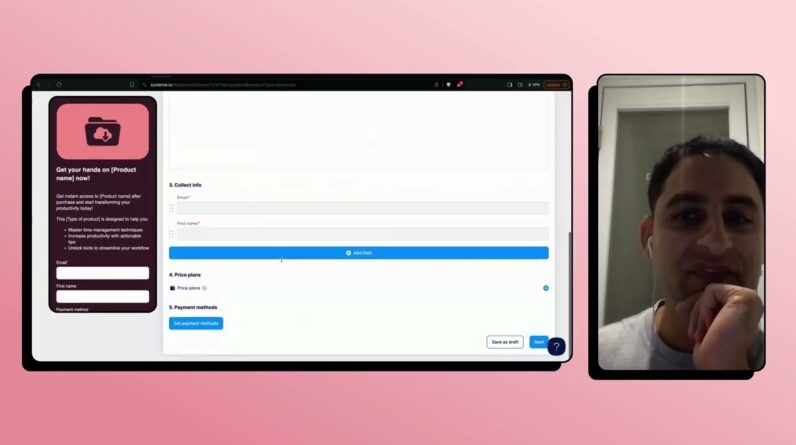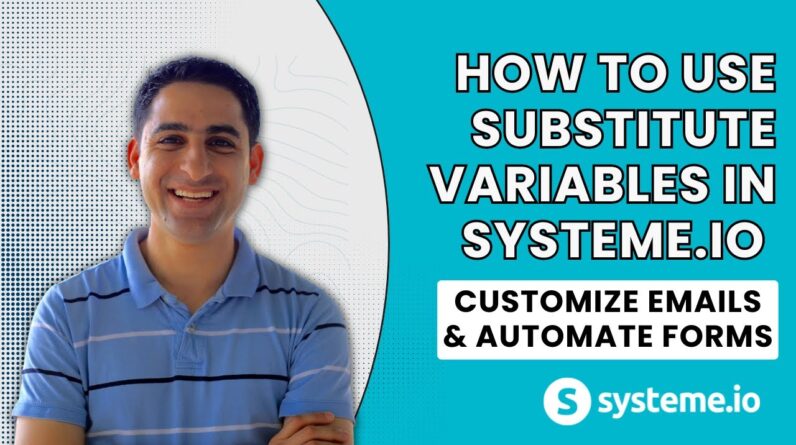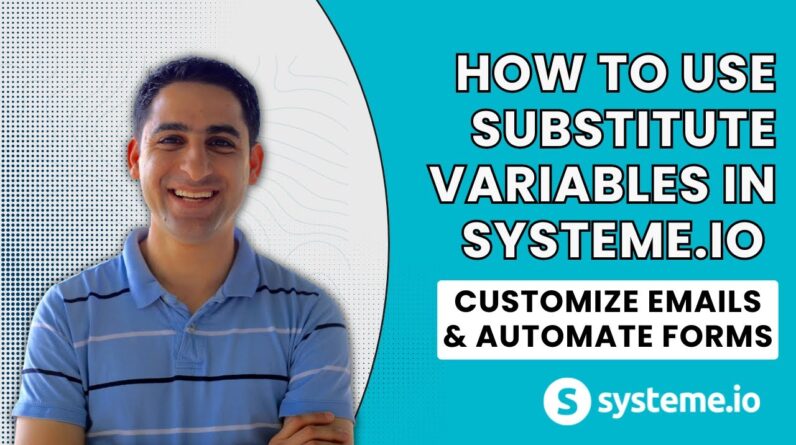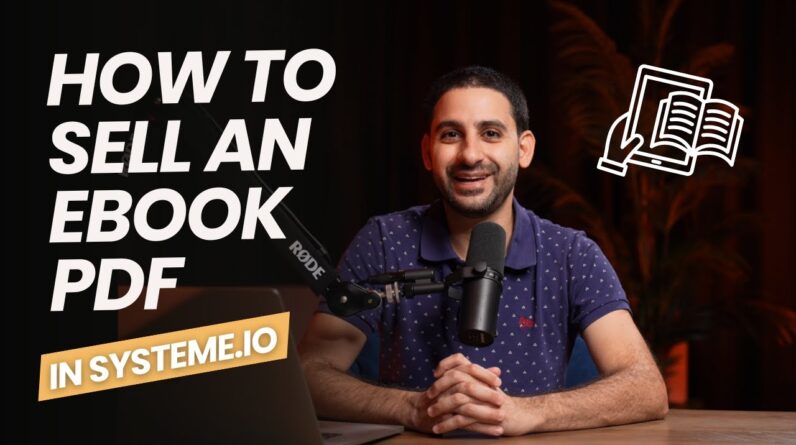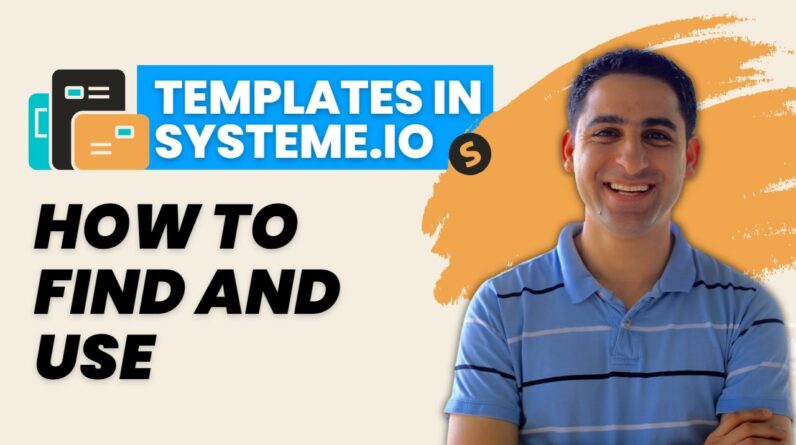
In today’s world, technology has become an integral part of businesses, and using automation tools is the norm. Among these tools, Systeme.io has emerged as a popular platform due to its user-friendly interface and varied functionalities that assist businesses in their online marketing endeavours. One of its crucial features is the use of templates which simplifies the process of creating professional-looking landing pages, websites, and sales funnels. In this comprehensive tech tutorial, we will guide you through everything you need to know about using templates in Systeme.io to give your website a professional edge. Let’s get started!
How to Use Templates in Systeme.io: A Comprehensive Tech Tutorial
Introduction ##
Systeme.io is an all-in-one platform that offers everything a person needs to launch and grow an online business. It provides plenty of features such as sales funnels designer, email marketing, and affiliate marketing. However, creating a website or a landing page from scratch can be time-consuming, even with Systeme.io’s drag-and-drop editor. Luckily, Systeme.io offers a library of pre-built templates that can make your life a whole lot easier.
In this guide, we will take a comprehensive look at how to find, use, and modify page templates in Systeme.io for your website, landing pages, and sales funnels.
How to Find and Use Page Templates in Systeme.io
1. Go to the “Funnels” Section of Your Dashboard
To access the page templates in Systeme.io, navigate to the “Funnels” section of your dashboard. Once there, select the goal you want to achieve, whether it is building a website, creating a landing page, or setting up a sales funnel.
2. Add a New Step and Select the Page Type
Once you have selected your goal, click on “Add Step” in the funnel. This will prompt a drop-down menu that lets you choose the type of page you want to create. Select the appropriate page you want to create, such as a squeeze page, opt-in page or sales page.
3. Pick a Template
Now, you can choose from a variety of templates to use for your new page. Systeme.io offers several pre-built templates that are designed for conversion. Pick one that matches your branding, style preference and meets your goals.
4. Customize the Template
Once you have selected a template, you can start customizing it to your specifications. Systeme.io’s WYSIWYG editor makes it easy to add your text, images, and other elements to the template. You can easily drag and drop sections to where you want them.
5. Modify or Replace Templates
If you want to use the same design across various pages, you can copy and paste sections onto different pages. Or, if you want to change the template, simply click the “Change Page Template” button. However, this action will delete all existing data from your page.
Types of Templates Available in Systeme.io
Systeme.io offers plenty of pre-built templates based on your page type and goal. Here are a few types of templates available in the libraries:
1. Squeeze Pages
Squeeze pages aim to get potential clients to leave their contact details, such as names and emails. Systeme.io provides a variety of squeeze page templates to choose from, like webinar registration pages or eBook opt-in pages.
2. Opt-in Pages
Opt-in pages aim to convert visitors into subscribers by providing an offer in exchange for their email addresses. Systeme.io offers several opt-in page templates, including eBook download pages and free course sign-up pages.
3. Sales Pages
Systeme.io provides sales pages that are designed to convert visitors into customers by highlighting the value of the product or service. The templates available include templates for emails, landing pages and more.
Conclusion
When it comes to running an online business, streamlining the design process is critical. Systeme.io’s offers a wide selection of pre-built templates to help users save time, effort, and money. Additionally, the drag-and-drop editor makes the customization process extensive without requiring any technical expertise. Use the tips and techniques delineated in this guide to achieve your desired results quickly.
FAQs
-
Are the templates sold on the site of Systeme.io?
No, all of the templates are free for use on Systeme.io. -
Do I Need to Have Technical or Design Skills for the Systeme.io Templates?
No, the templates are pre-designed to make the customization process easy, without requiring any technical or design skills. -
How many pages can I create with Systeme.io pre-built templates?
Creation of unlimited pages is possible without extra charge, but only for those using the startup plan and above. -
Can I Modify the Templates in Systeme.io?
Yes, it’s possible. You can change the color scheme, typography, and design of the templates to fit your brand’s aesthetic. -
Can I use Templates Available on Other Websites with Systeme.io?
No, Systeme.io does not accept any templates from external sites. However, with the advanced editor, customization is flexible, providing you with the ability to create what you want from scratch.