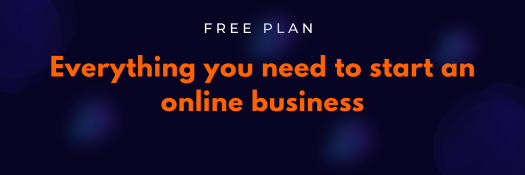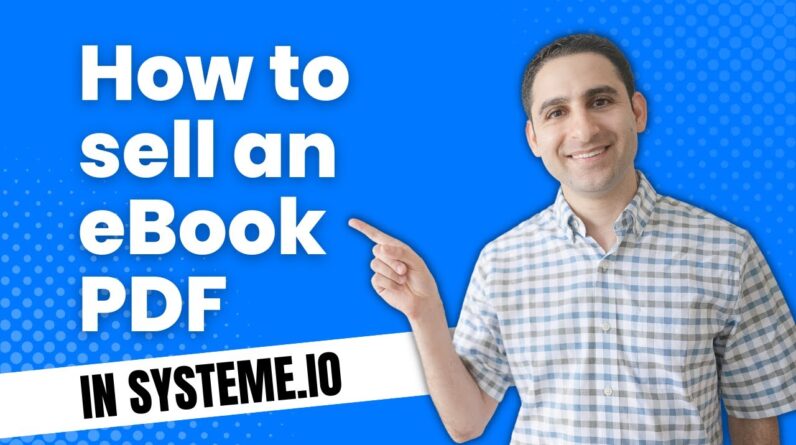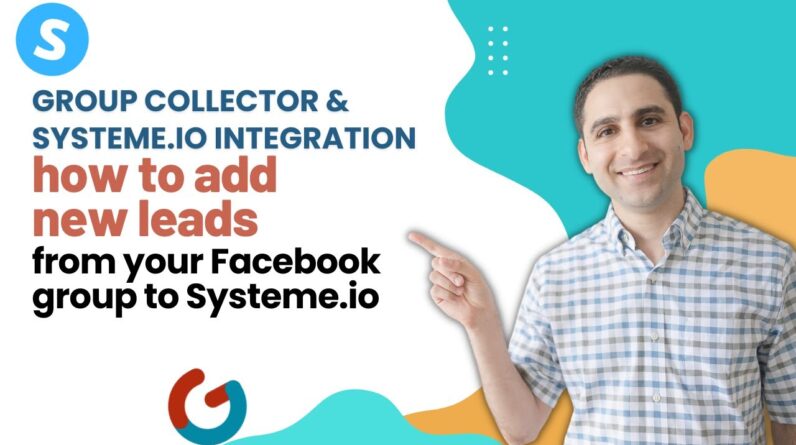Are you tired of struggling to create a footer for your website that includes all the necessary legal policies? Look no further! With Systeme.io, you can effortlessly create a proper footer that meets all legal requirements. As a user-friendly platform, Systeme.io simplifies the process and ensures that your website is following all legal guidelines. Say goodbye to the hassle and hello to a professional and compliant website footer.
Introduction
Having a website on the internet is not just about designing it to look great. It is essential to make sure that your website follows all the legal requirements. Hence, to achieve this, creating a footer is one of the essential steps to take. A footer is the bottom section of your website that contains important links like your privacy policy, cookie policy, affiliate disclosure, and terms and conditions, among others. But, how do you create a footer for your website? In this article, we will show you how to effortlessly create a proper footer with all legal policies for your website using Systeme.io.
Systeme.io is an all-in-one business software for online businesses. With Systeme.io, you can build your website from scratch or use customizable themes. Additionally, Systeme.io allows you to set up your domain name, which will make it easy for your visitors to find you on the internet. Here’s how to create a footer using Systeme.io.
Step 1: Have Your Legal Pages Content
Before you start creating your footer, ensure that you have all your legal pages’ content ready. These include your privacy policy, cookie policy, affiliate disclosure, and terms and conditions. It is essential to have the content in advance so that you save time while creating the footer.
Step 2: Create a New Page
The next step is to create a new page in your Systeme.io dashboard. Click on “Pages” in the menu located on the left-hand side of the dashboard. From the dropdown menu, select “New Page.” A dialogue box will appear, and you will have to select “Blank Page” and give it a name e.g., “Footer.”
After creating your footer, it’s time to customize it. To add your legal links, drag the “Menu” widget from the left sidebar and drop it into your page. A new widget panel will open where you can add pages to your footer.
Here’s how to add a new page:
- Click on “Add Page”
- A dropdown menu of your existing pages will appear
- Select your legal page from the list
- Click on “Add.”
- Repeat these steps to add more pages to your footer.
You can also customize your footer’s appearance, such as changing the text color, font, and size, to suit your website’s theme.
Once you have customized your footer, you can save it as a template. Click on the three dots in the top right corner of your new page. A dropdown menu will appear, select “Save As section” and give it a section name. This step will save your footer section, and you can reuse it on other pages of your website.
-
Does Systeme.io’s lowest plan come with email marketing features?
Yes, Systeme.io’s lowest plan of $27/month comes with email marketing features for up to 5000 contacts. -
Does Systeme.io have funnel, membership sites, and blog creation functionalities?
Yes, Systeme.io has funnel, membership sites, and blog creation functionalities. -
What features do Systeme.io lack?
Systeme.io lacks live, calendar, and community features. -
Are free training, webinars, eBooks, and other resources available on Systeme.io?
Yes, Systeme.io provides free training, webinars, eBooks, and other resources. -
Can users purchase products and services to support the content creator channel?
Yes, Systeme.io allows users to purchase products and services to support the content creator channel.
Conclusion
In conclusion, creating a footer is important to ensure that your website meets the necessary legal requirements. Systeme.io makes it effortless to create a proper footer with all legal policies for your website. With the step-by-step tutorial above, you can easily create, customize, and save your footer section as a template to be used on other pages of your website. Systeme.io also offers email marketing features, funnel, membership sites, and blog creation functionalities. If you’re looking to add these features to your online business, Systeme.io is worth giving some serious consideration.