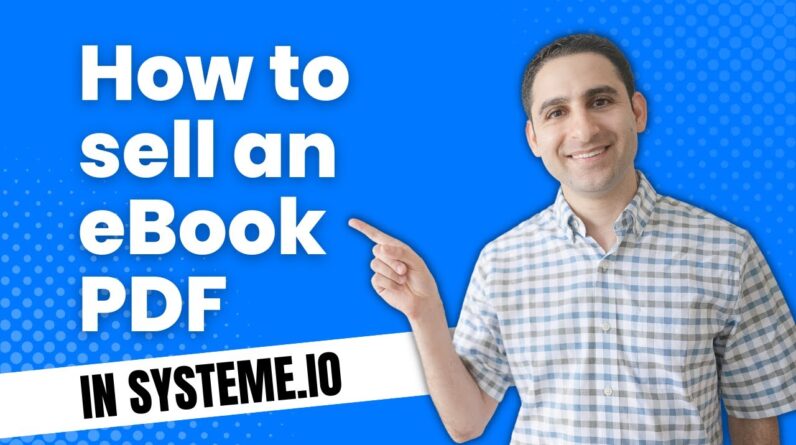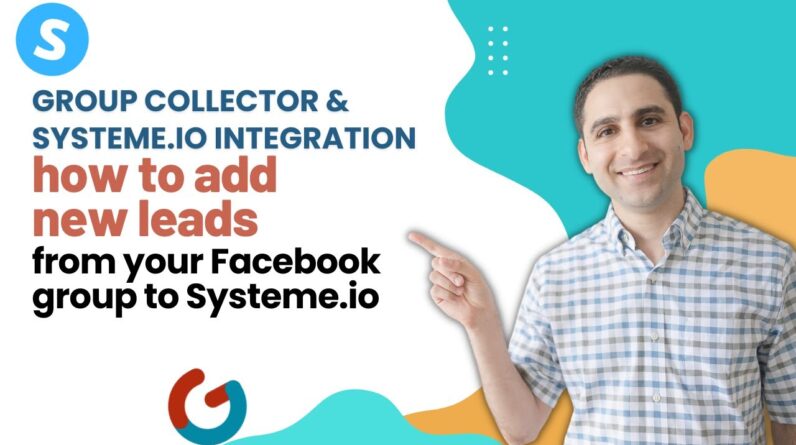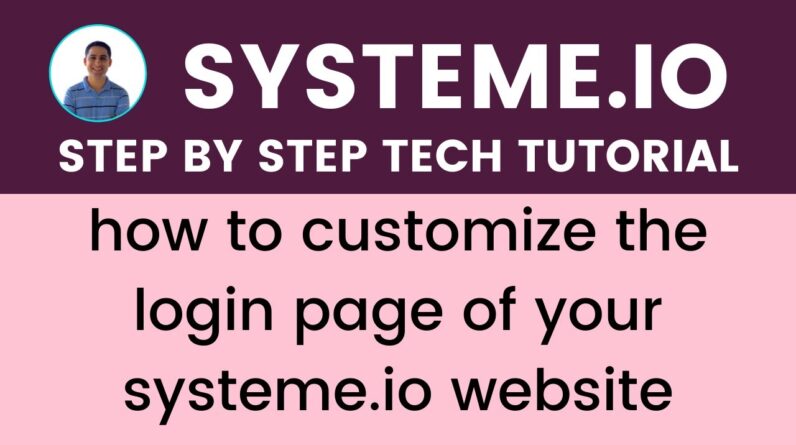
Welcome to this step-by-step guide on how to effortlessly personalize your Systeme.io website’s login page! As you may know, a well-designed and personalized login page can improve the user experience and make your website stand out. In this guide, we’ll walk you through the easy process of customizing your login page on Systeme.io, so that visitors will be greeted with a welcoming and on-brand page when they access your site. So, let’s get started and make your login page shine with that unicorn magic! 🦄
Introduction:
Are you tired of the default, plain-looking login page of your Systeme.io website? Creating a personalized login page for your website can improve your brand identity and impress your customers. We’ve got you covered with a step-by-step guide to customize your Systeme.io login page to match your brand’s personality. Read on to learn how to make personalized changes without any hassle.
Step One: Accessing the Custom Login Page
To customize the login page, firstly go to your website’s profile. From there, navigate to the settings section to customize domain.
Step Two: Customizing Your Website’s Login Page
The first feature you’ll notice at Systeme.io login page customization is branding colors. Change it according to your preferences.
1. Website Name
Next is the website name. Input your website’s name to give a personalized touch.
2. Font Type and Size
In this section, you will be able to change your website font type and size for the welcome page. Make sure that you pick a font that represents your brand’s personality.
3. Padding
There is also the ability to add padding around your content. This is useful to create white space around your text and images.
4. Content Width
In the “Size & Position” feature, you can adjust the width of the page – if you prefer a wider or narrower login page, you can adjust it.
Step Three: Previewing and Saving Your Changes
Once you’ve made all the customized settings, it’s important to preview your changes before saving them. Check your login page’s aesthetics, make the necessary adjustments, and click “Save” to complete the process.
Conclusion:
Creating a personalized login page for your Systeme.io website can be done easily, and without the need for a developer. Take the time to customize your website’s login page and impress your customers by giving them a branded experience.
5 unique FAQs:
Q1. Can I change my login page’s background image?
A1. No, Systeme.io login page customization doesn’t allow you to change the background image. The background image of the login page is set by Systeme.io’s default.
Q2. Can I edit my login page on mobile devices?
A2. Yes, you can customize your login page using your mobile device by accessing your website’s settings section.
Q3. Can I undo changes to my login page once saved?
A3. Yes, you can undo changes to your login page even after you have saved them. Access your login page’s settings and review your customization options.
Q4. Can my login page text be in multiple languages?
A4. Yes, you can edit your welcome message to be in multiple languages for your audience. But make sure it’s easy to navigate.
Q5. Are there any additional login page customization options available?
A5. Not all Systeme.io login page customization options have been disclosed in this article. There may be additional options that can be discovered through exploring settings.