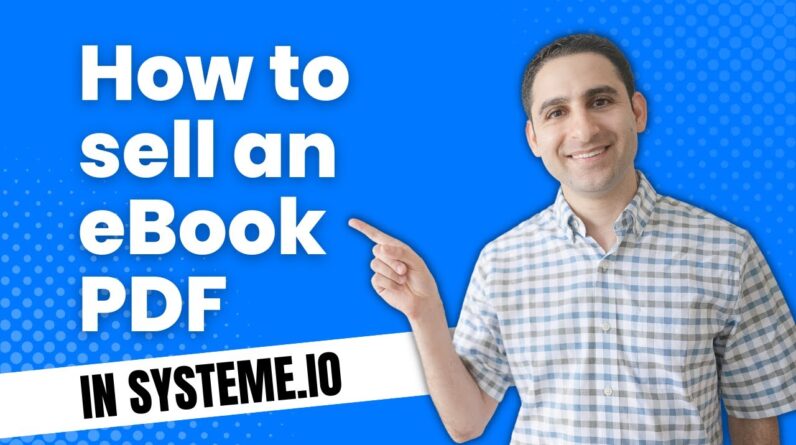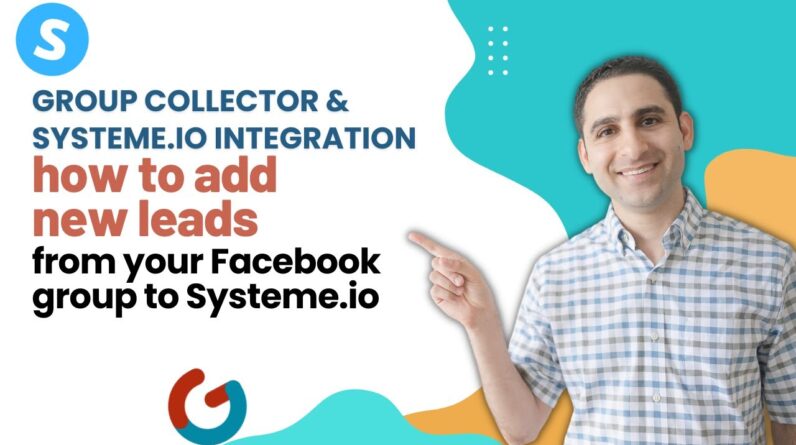![How to add a cookie consent policy popup banner for your systeme.io website ✨ [step-by-step]](https://fivefunnelmastery.com/wp-content/uploads/2023/05/policy-popup-banner-for-your-systeme-io-website-e29ca8-step-by-step-MqUAtuUCg0E-796x445.jpg)
In today’s digital age, website owners have a responsibility to protect their visitors’ privacy. One way to ensure website compliance with data protection laws is by displaying a cookie consent policy popup banner. If you’re a Systeme.io user, adding this is easy – especially with our step-by-step guide. In this blog post, we’ll show you how to add a cookie consent policy popup banner to your Systeme.io website. So let’s get started and make your website more privacy-friendly!
Step-by-Step Guide: Adding Cookie Consent Policy Popup Banner to Your Systeme.io Website
If you’re running a business online, it is crucial to comply with data privacy laws and regulations. One of the requirements is to have a cookie consent policy and inform visitors that your website uses cookies. In this article, we’ll guide you step-by-step on how to create and add a cookie policy banner to your Systeme.io website.
Introduction
Systeme.io is an all-in-one business software that enables entrepreneurs and small business owners to create and manage their online businesses easily. It has everything you need to build your website, create a sales funnel, manage your email marketing campaigns, and more.
However, one feature missing in Systeme.io is the cookie consent policy banner. Nevertheless, you can still add one to your website using a third-party website, called websitepolicies.com, which provides a free and straightforward solution to generate a customized cookie policy banner.
In this tutorial, we will show you how to create a cookie policy banner for Systeme.io using websitepolicies.com, customize it to your liking, generate a cookie policy, and add it to your Systeme.io website.
Tutorial: Adding Cookie Consent Policy Popup Banner to Your Systeme.io Website
Here is a step-by-step guide:
1. Create a Cookie Policy Banner
- Go to websitepolicies.com and click “Start Now.”
- Select “Cookie Consent” policy type and click “Next.”
- Customize the banner to your liking by choosing the position, previewing how it’ll look like, modifying the colors, text, and more.
- On the same page, link a cookie policy generator if you don’t have one already. Click “Next” to proceed.
2. Generate a Cookie Policy
- Fill out the form by providing the necessary information. You’ll get a preview and can modify it if needed.
- Once you’re satisfied with the policy, click “Create Policy.”
3. Add the Cookie Consent Policy Banner to Your Systeme.io Website
- Copy the code provided by websitepolicies.com.
- Open a new tab and log in to your Systeme.io account.
- Click on your profile picture, then “Settings,” and then “Sales Funnel Settings.”
- Scroll down to “Tracking and Analytics.”
- Paste the code in the “Header Tracking and Analytics” space provided.
- Click on “Save.”
4. Test the Banner in Incognito Mode
- Open an incognito tab and go to your website.
- You should see the cookie consent policy banner displayed. If you don’t, press F5 to refresh the page.
Missing Features in Systeme.io
While Systeme.io offers a wide range of features, there are some features missing that could be helpful for online businesses. These include:
- Live feature
- Calendar
- Community
- Live Webinar Feature
However, despite these missing features, Systeme.io still remains an excellent all-in-one business management software that is user-friendly, cost-effective, and packed with useful features.
Conclusion
Adding a cookie consent policy banner to your Systeme.io website is essential for complying with data privacy laws and regulations. Using websitepolicies.com can make it easy and straightforward to create a customized banner and generate a cookie policy. With the simple steps outlined in this tutorial, you can add the banner to your Systeme.io website, ensuring that your website visitors understand the usage of cookies.
FAQs After The Conclusion
- Why do I need a cookie consent policy banner for my website?
- You need a cookie consent policy banner to comply with data privacy laws and regulations and to inform your visitors that your website uses cookies.
- Is it difficult to add a cookie consent policy banner to my Systeme.io website?
- No, it is not difficult. You can use a third-party website, such as websitepolicies.com, to create a customized banner and generate a cookie policy. Then you can add the code provided to your Systeme.io website.
- Can I modify the cookie policy generated by websitepolicies.com?
- Yes, you can modify the cookie policy generated by websitepolicies.com before publishing it on your website.
- Is Systeme.io a good all-in-one business software for online businesses?
- Yes, Systeme.io is an excellent all-in-one business software for online businesses due to its ease of use, affordability, and attractive features.
- What are the missing features in Systeme.io?
- The missing features in Systeme.io include Live feature, Calendar, Community, and Live Webinar Feature.